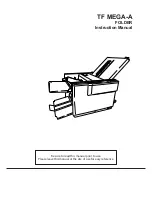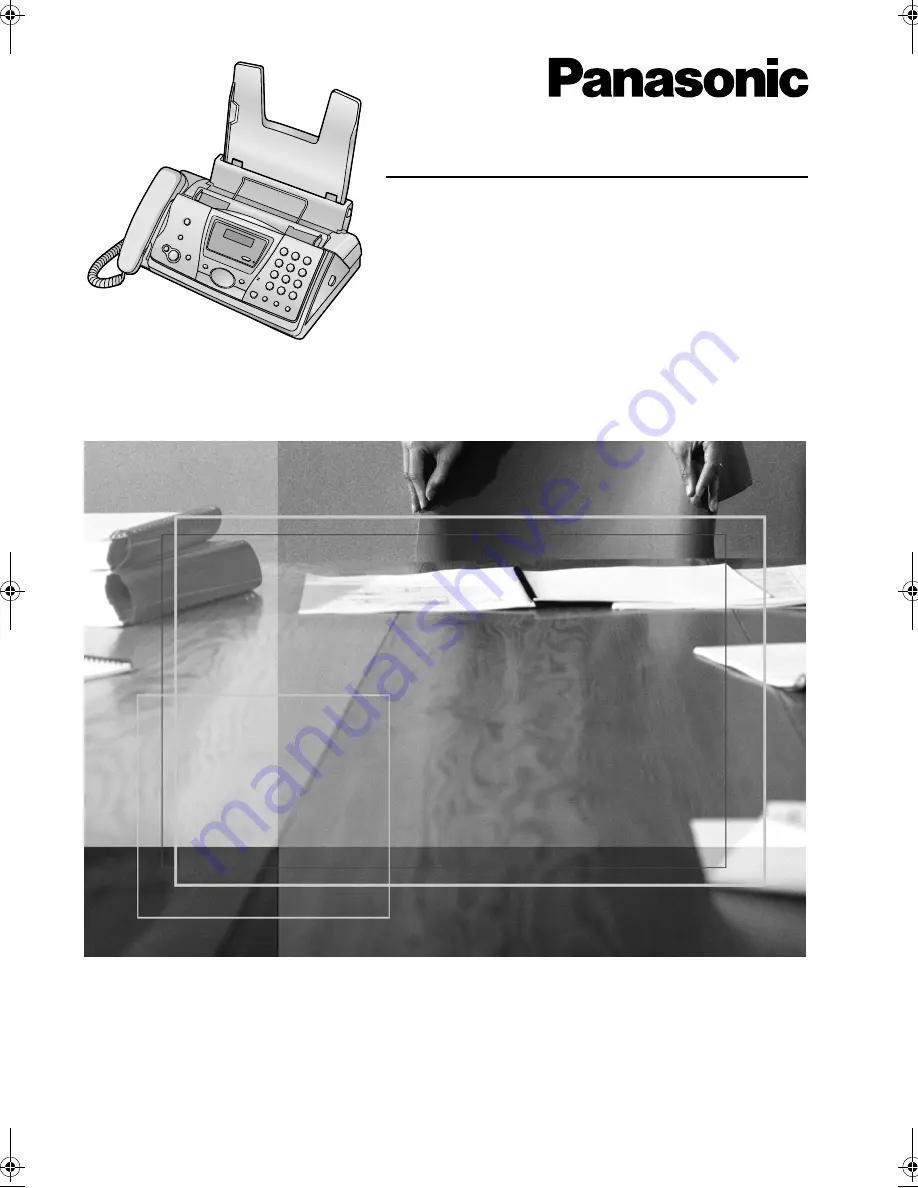
Please read these Operating
Instructions before using the unit
and save for future reference.
This model is designed to be used in
Australia and New Zealand.
TO USE IN NEW ZEALAND,
CHANGE THE LOCATION
SETTING
(feature #74, on page 51).
Operating Instructions
Compact Plain Paper Fax
Model No.
KX-FP141AL
Compact Plain Paper Fax
with Digital Answering System
Model No.
KX-FP145AL
This pictured model is KX-FP141.
FP141-145AL.
Page 1 Tuesday, October 21, 2003 11:07 AM