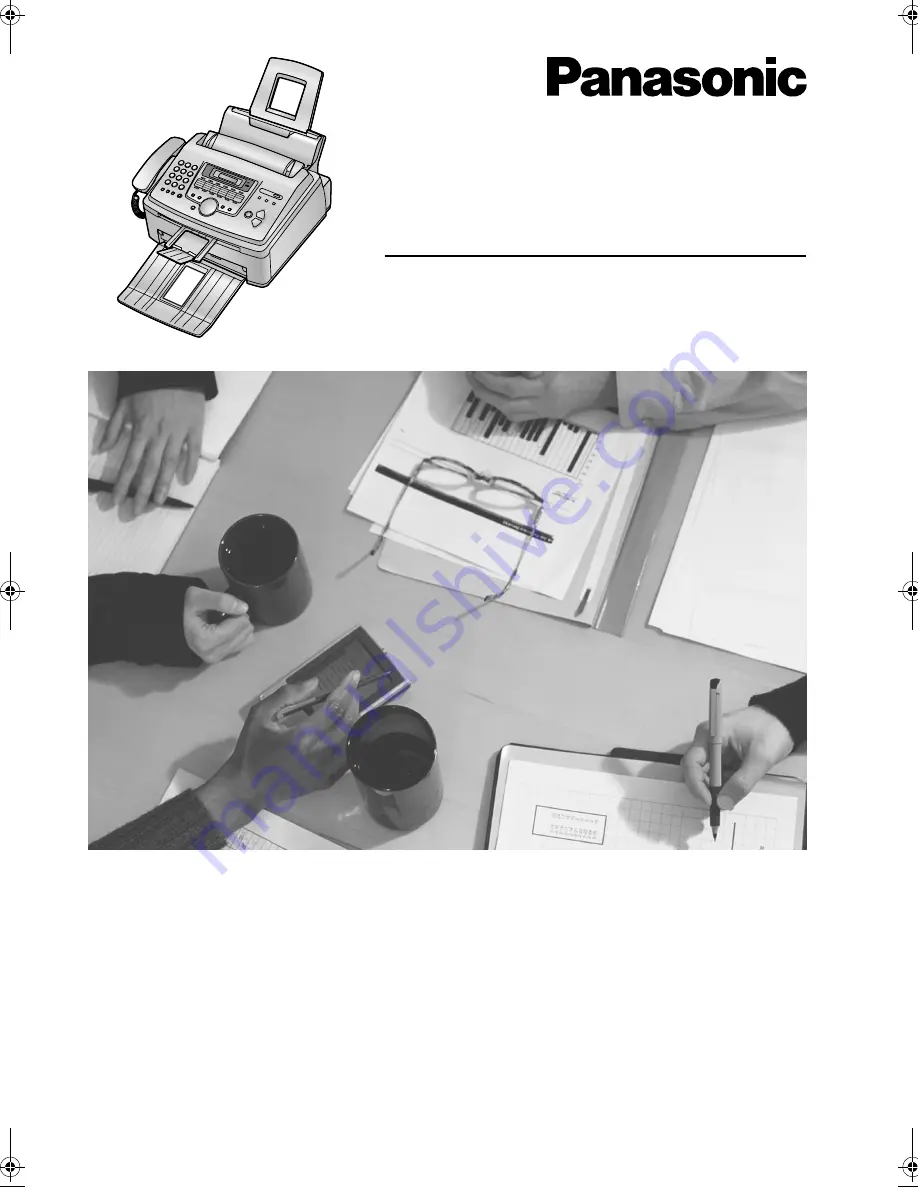
Please read these Operating
Instructions before using the unit
and save for future reference.
This model is designed to be used in
Australia and New Zealand.
TO USE IN NEW ZEALAND,
CHANGE THE LOCATION
SETTING
(feature #74 on page 39).
High Speed Laser Fax
with Copier Function
Operating Instructions
Model No.
KX-FL511AL
FL511AL.
Page 1 Tuesday, October 7, 2003 2:18 PM


































