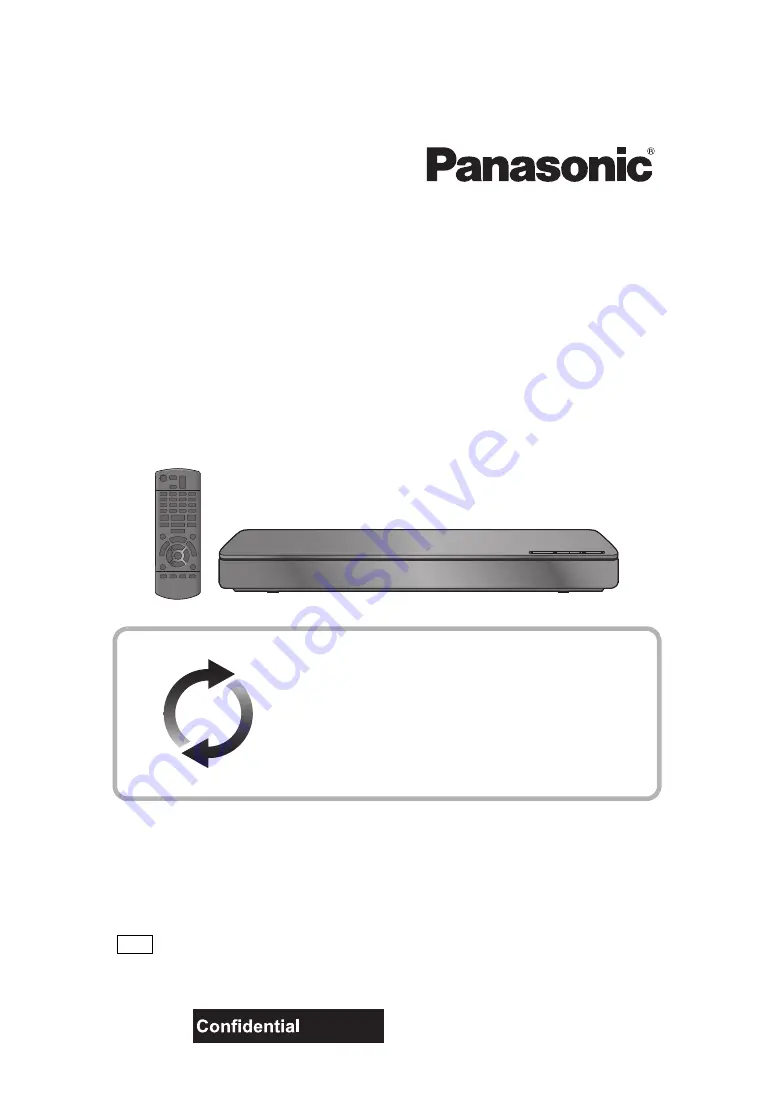
Operating Instructions
Blu-ray Disc
TM
Player
Model No. DMP-BDT375
DMP-BDT374
DMP-BDT373
DMP-BDT371
DMP-BDT370
Thank you for purchasing this product.
Please read these instructions carefully before using this product, and save this manual for future use.
Firmware updates
Panasonic is constantly improving the unit’s firmware to ensure
that our customers are enjoying the latest technology.
Panasonic recommends updating your firmware as soon as you
are notified.
For details, refer to “Firmware updates” (
14) or
http://panasonic.jp/support/global/cs/ (This site is in English only.)
EG
SQW0259
until
2015/1/14


































