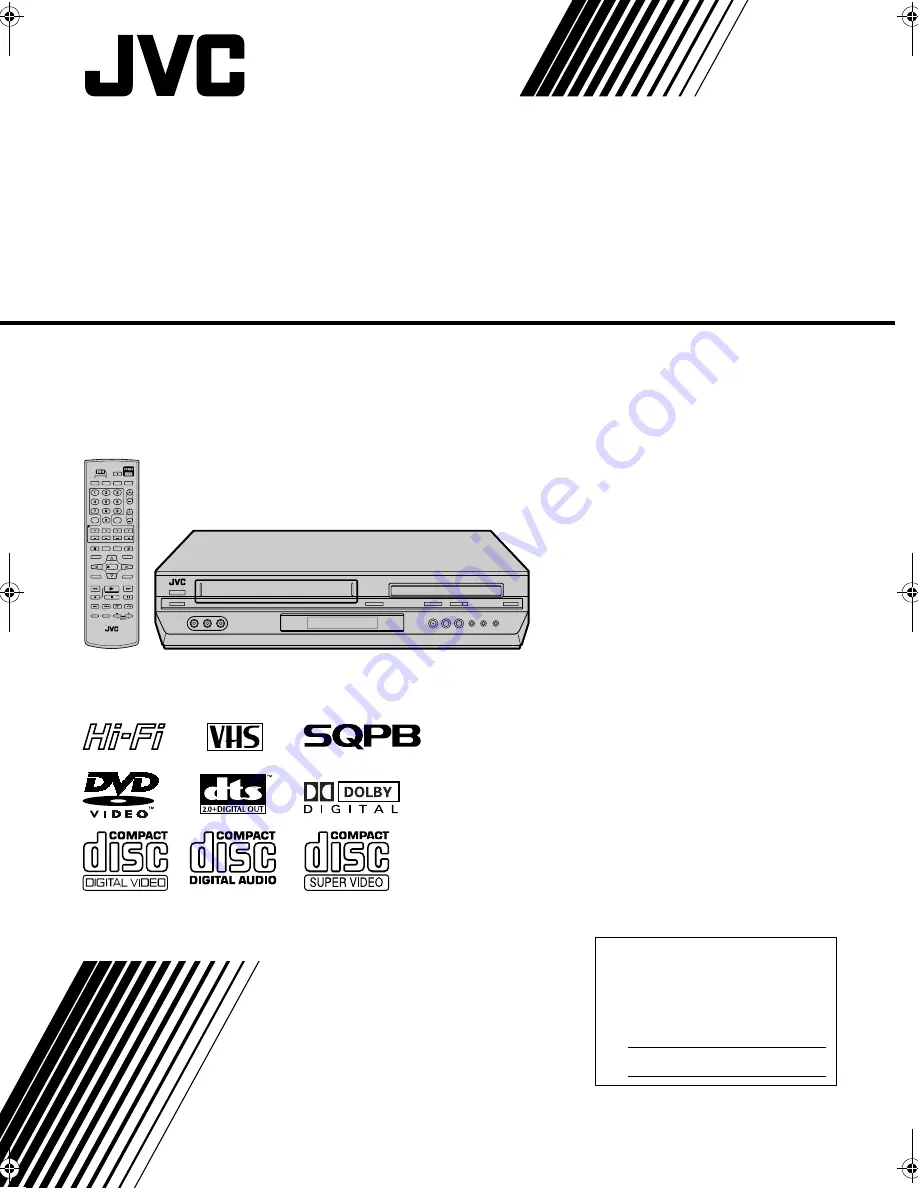
Filename [EN_XVC29SUS_Cov1.fm]
DVD PLAYER &
VIDEO CASSETTE RECORDER
INSTRUCTIONS
LPT1018-001A
HR-XVC29SU
For Customer Use:
Enter below the Model No. and
Serial No. which are located on the
rear of cabinet. Retain this
information for future reference.
Model No.
Serial No.
EN_XVC29SUS_Cov1.fm Page 1 Tuesday, December 14, 2004 2:39 PM
Summary of Contents for HR-XVC29SUC
Page 74: ...74EN WARRANTY Only in U S A ...
Page 75: ...EN 75 ...
Page 76: ...US EN HR XVC29SU Printed in China 0105KTH MW BJ ...


































