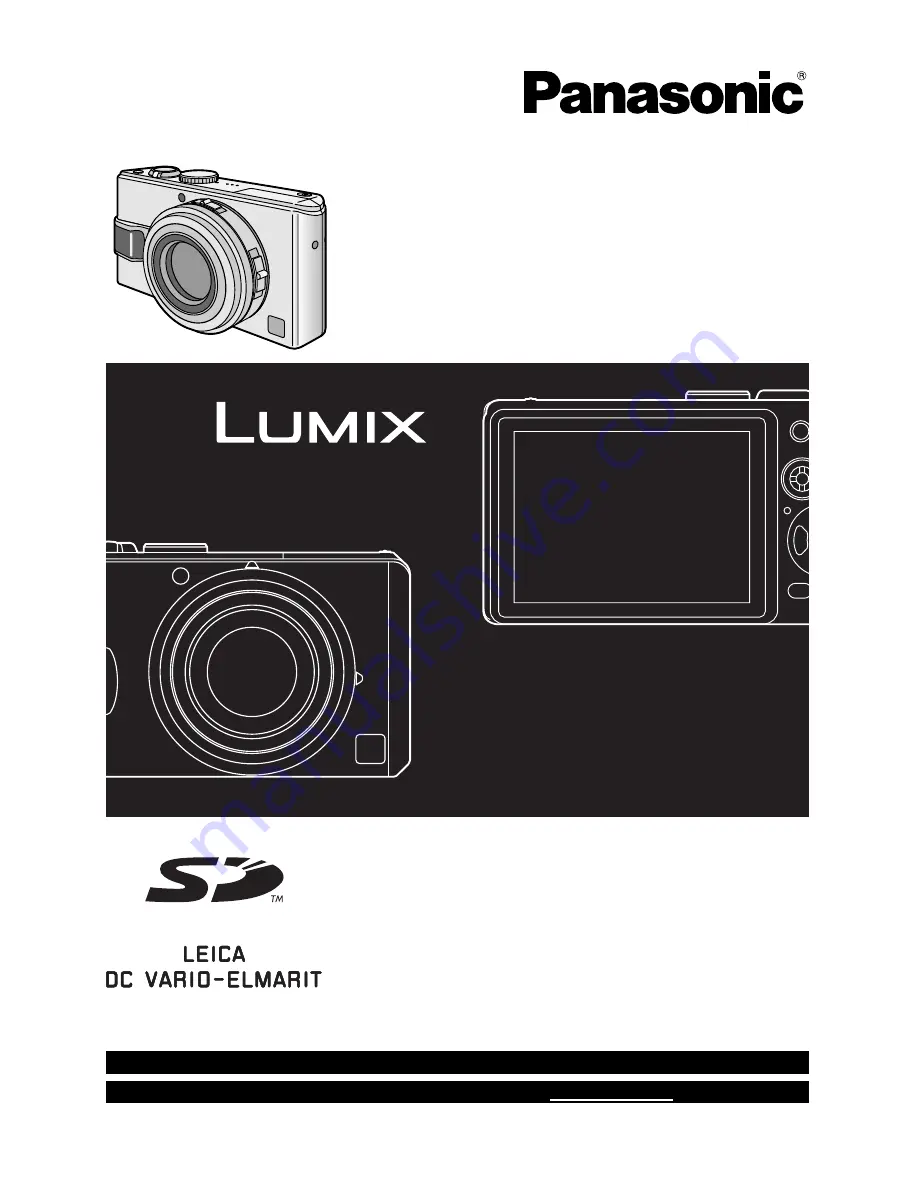
VQT0S19
For USA assistance, please call: 1-800-272-7033 or send e-mail to : [email protected]
For Canadian assistance, please call: 1-800-561-5505 or visit us at www.panasonic.ca
Operating Instructions
Digital Camera
Model No.
DMC-LX1PP
Before connecting, operating or
adjusting this product, please read
the instructions completely.
Summary of Contents for DMC-LX1K - Lumix Digital Camera
Page 134: ...Others 134 VQT0S19 MEMO ...
Page 135: ...Others 135 VQT0S19 MEMO ...


































