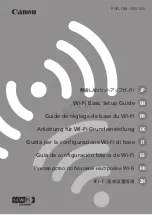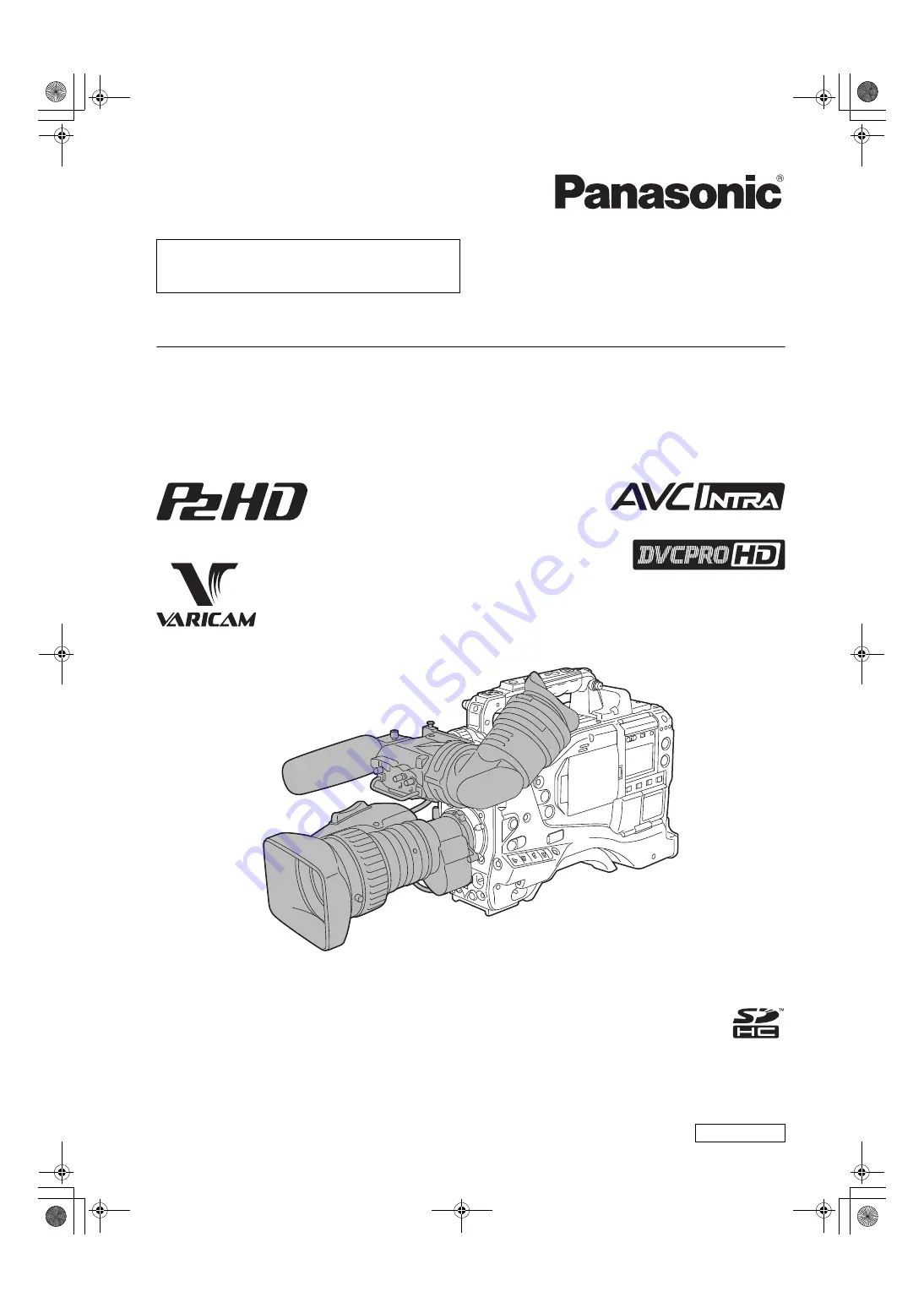
Operating Instructions
Memory Card Camera-Recorder
Model No.
AJ-HPX2700G
This product is eligible for the P2HD
5 Year Warranty Repair Program. For
details, see page 6.
Before operating this product, please read the instructions carefully and save this manual for future use.
F0808T0 -F
[D]
Printed in Japan
ENGLISH
VQT1V27
AJ-HPX2700G-VQT1V27_eng.book 1 ページ 2008年9月2日 火曜日 午後5時43分