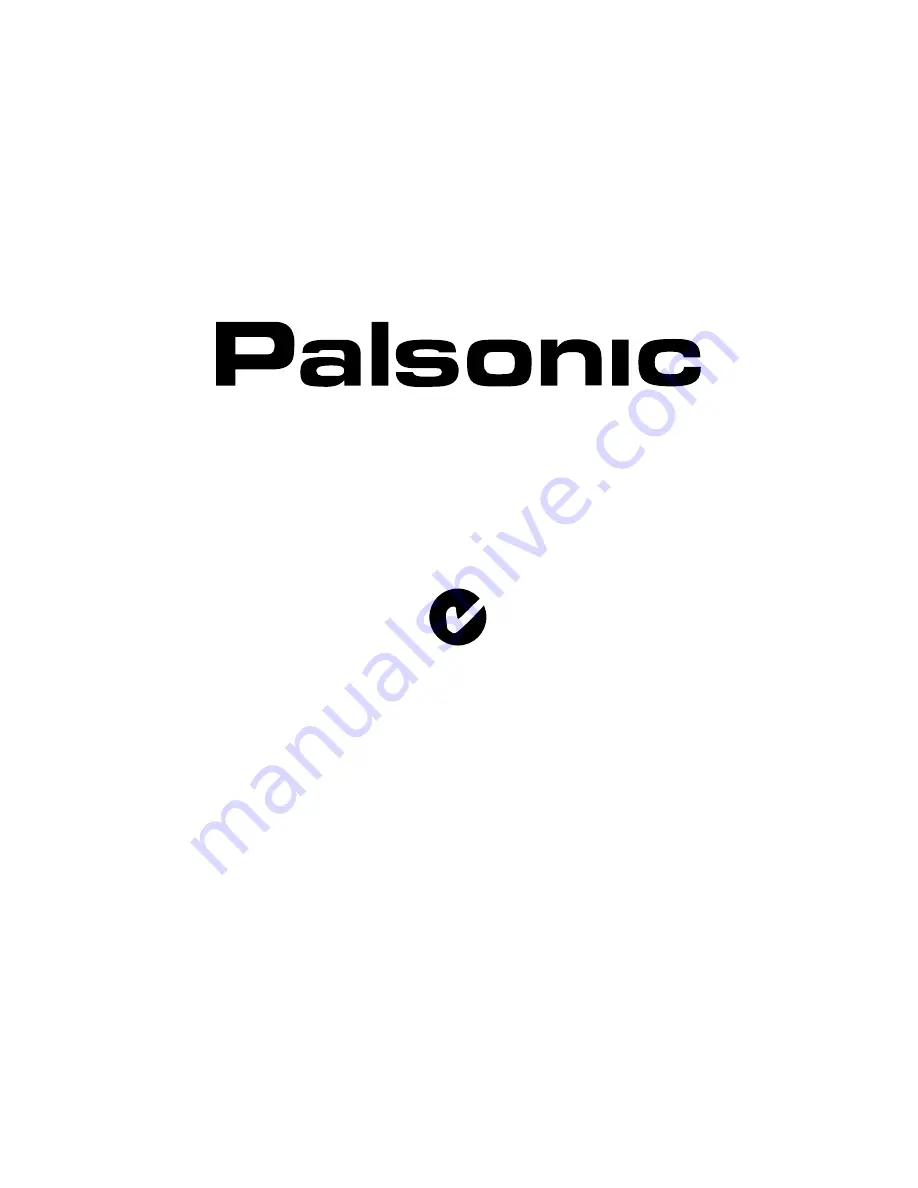Reviews:
No comments
Related manuals for TFTV680

SmarTouch STX-1700CXP
Brand: Crestron Pages: 40

383 000
Brand: Samoa Pages: 12

FLATTOUCH 101
Brand: BAB TECHNOLOGIE Pages: 11

20LCDB03B
Brand: THOMSON Pages: 23

23HF9472
Brand: Philips Pages: 2

23iF9946
Brand: Philips Pages: 2

23PF4321/01
Brand: Philips Pages: 3

23PF4310
Brand: Philips Pages: 3

23HF9472
Brand: Philips Pages: 3

23IF9946/12
Brand: Philips Pages: 4

23HF5474
Brand: Philips Pages: 3

23-LCD HDTV MONITOR FLAT TV CRYSTAL CLEAR III 23PF9945-37B
Brand: Philips Pages: 2

23HF5473 - annexe 1
Brand: Philips Pages: 3

22PFL5614/60
Brand: Philips Pages: 3

22PFL3415H
Brand: Philips Pages: 3

21PT3442B
Brand: Philips Pages: 2

22PFL5604/60
Brand: Philips Pages: 3

221TE2LB
Brand: Philips Pages: 3