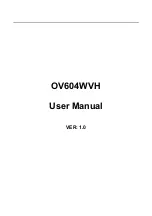Summary of Contents for OV604WVH
Page 1: ...OV604WVH User Manual VER 1 0...
Page 19: ...User Manual 13 5 1 1 Summary Choose Device Info Summary and the following page appears...
Page 23: ...User Manual 17...
Page 28: ...User Manual 22 Click Add to add ATM Interface and the following page appears...
Page 117: ...User Manual 111 Figure 6 SIP Basic Setting 1...
Page 121: ...User Manual 115 Figure 8 SIP Advanced Setting 1...