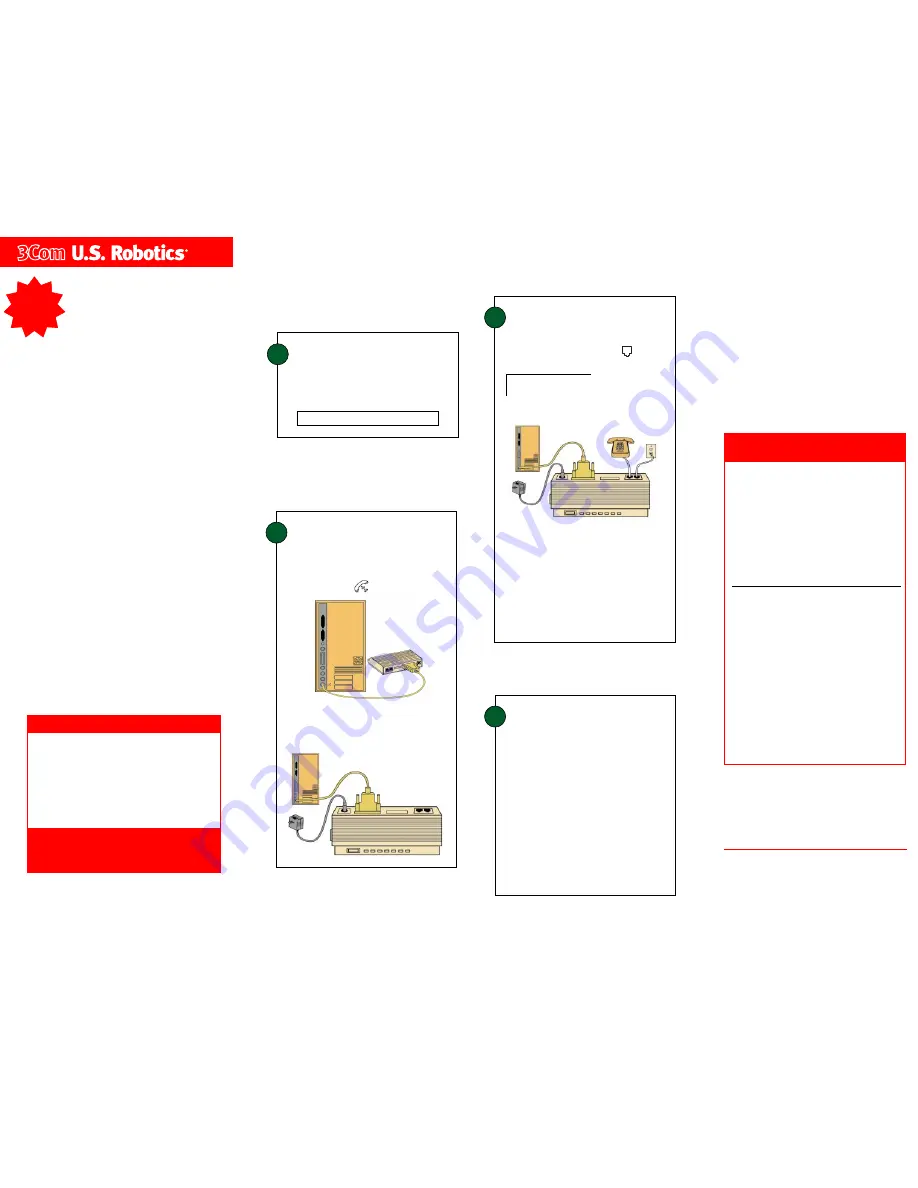
3
Connect the modem to an
analog phone line.
WARNING:
Many offices and some homes have digital
phone lines. The modem will be damaged if you use a digital
phone line. Call your phone company if you are unsure which
type of line you have.
READ
ME
FIRST!
part number 1.024.1926-00
Installation
Guide
For Macintosh
F
FF
FFor tr
or tr
or tr
or tr
or trouble
ouble
ouble
ouble
oubleshooting help or to find out how to cont
shooting help or to find out how to cont
shooting help or to find out how to cont
shooting help or to find out how to cont
shooting help or to find out how to contact
act
act
act
act
ttttte
e
e
e
e chnical suppor
chnical suppor
chnical suppor
chnical suppor
chnical support, see the “Suppor
t, see the “Suppor
t, see the “Suppor
t, see the “Suppor
t, see the “Support Re
t Re
t Re
t Re
t Res
ss
s
s ource
ource
ource
ource
ources”
s”
s”
s”
s”
se
se
se
se
section on the other side of this Guide.
ction on the other side of this Guide.
ction on the other side of this Guide.
ction on the other side of this Guide.
ction on the other side of this Guide.
Copyright ©1998 3Com Corporation. All rights reserved. 3Com, the 3Com logo and U.S. Robotics are registered trademarks;
Connections and RapidComm are trademarks of 3Com Corporation. Macintosh is a registered trademark of Apple Computer,
Inc. All other trademarks are used for identification purposes only and may be trademarks and/or registered trademarks of
their respective companies.
IMPORTANT! In accordance with the ITU-T standard for 56K transmissions (V.90), this modem is capable of 56 Kbps down-
loads. However, the download speeds you experience may be lower due to varying line conditions and other factors.
Uploads from users to server equipment travel at speeds up to 31.2 Kbps. An analog phone line compatible with the V.90
standard and an Internet provider or corporate host site compatible with the V.90 standard are necessary for these high-
speed downloads.
Plug one end of the phone cord into the tele-
phone jack of the modem (labeled
) and the
other end into the telephone wall jack.
If you want to use your modem and phone with
the same telephone wall jack, plug your
phone’s cord into the other available jack on
the back of your modem.
Once your modem is connected, you may want
to install the RapidComm
TM
software included
with your modem. This allows you to send and
receive faxes or call a local bulletin board
service (BBS).
Macintosh computers require an 8-pin mini-DIN
hardware handshaking cable for high-speed
communications. This cable is included in your
package.
Har
Har
Har
Har
Hardwar
dwar
dwar
dwar
dware Handshaking Cable Pin Assignments
e Handshaking Cable Pin Assignments
e Handshaking Cable Pin Assignments
e Handshaking Cable Pin Assignments
e Handshaking Cable Pin Assignments
Mini DIN-8
DB-25 Connector
Handshake Output
HSKo
1 4 RTS
20 DTR
Handshake Input
HSKi
2
5 CTS
Transmit Data+
TXD-
3
2 TXD
Ground
GND
4
7 GND
Receive Data+
RXD+
8
7 GND
Receive Data-
RXD-
5
3 RXD
Transmit Data+
TXD+
6 not connected
Gen. Purpose Input
GPI
7 not connected
Note:
Note:
Note:
Note:
Note: The Handshake Output pin is connected to
both pins 4 (RTS) and 20 (DTR) on the DB-25 con-
nector.
The Serial Int
The Serial Int
The Serial Int
The Serial Int
The Serial Interface
erface
erface
erface
erface
1
Prepare for installation.
Write the modem’s serial number in the box
below. The serial number is located on the
white bar code sticker on the underside of the
modem and on the modem’s box.
Shut down your computer. Firmly attach the
enclosed serial connecting cable to both the
modem and the port on the back of your com-
puter marked with
.
Connect the power adapter to your modem
and plug it into the wall.
4
Install the
Connections
TM
CD and
register your modem.
Insert the
Connections CD into your CD-ROM
drive. The
Connections CD icon will appear on
your desktop, and then a window with a
Con-
nections icon and a Readme file inside it will
open. Double-click the
Connections icon
within the window.
The Setup Wizard on the CD guides you
through installing the
Connections CD and
registering your modem.
For instructions on how to install software
from the CD, see the “Software Installation”
chapter in the electronic
User’s Guide &
Reference on the CD.
Make sure that the following items are at hand:
• modem
• RJ11 (standard) phone cord
• power adapter
• serial connecting cable
• this Guide
Befor
Befor
Befor
Befor
Before Y
e Y
e Y
e Y
e You Begin
ou Begin
ou Begin
ou Begin
ou Begin
2
Connect the modem to your
computer.




















