Reviews:
No comments
Related manuals for SignShow D5000
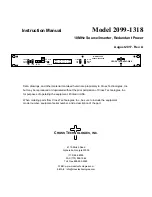
2099-1318
Brand: Cross Technologies Pages: 21

Maxx Bass
Brand: Precision Power Pages: 17

SC-HB42M42
Brand: Scarlett Pages: 20

40864
Brand: Hamilton Beach Pages: 39

Cucina HR7730
Brand: Philips Pages: 56

PCP4-28
Brand: Contec Pages: 4

586MCL047
Brand: Navitar Pages: 1

PRESENTERPOD 999-1111-000
Brand: VADDIO Pages: 12

VSX-6115
Brand: Icop Pages: 25

YUY000016
Brand: Kasanova Pages: 58

6797
Brand: OBH Nordica Pages: 28

Double Force Pro
Brand: OBH Nordica Pages: 57

Perfect Combi 2in1
Brand: HAEGER Pages: 48

Kitchen Wizz Pro
Brand: Sage Pages: 20

NP01TK
Brand: NEC Pages: 50

CHG 81442 BX
Brand: Beko Pages: 162

RF PRO AE125-RF
Brand: Xpand Pages: 8

TK361
Brand: Telefunken Pages: 34

















