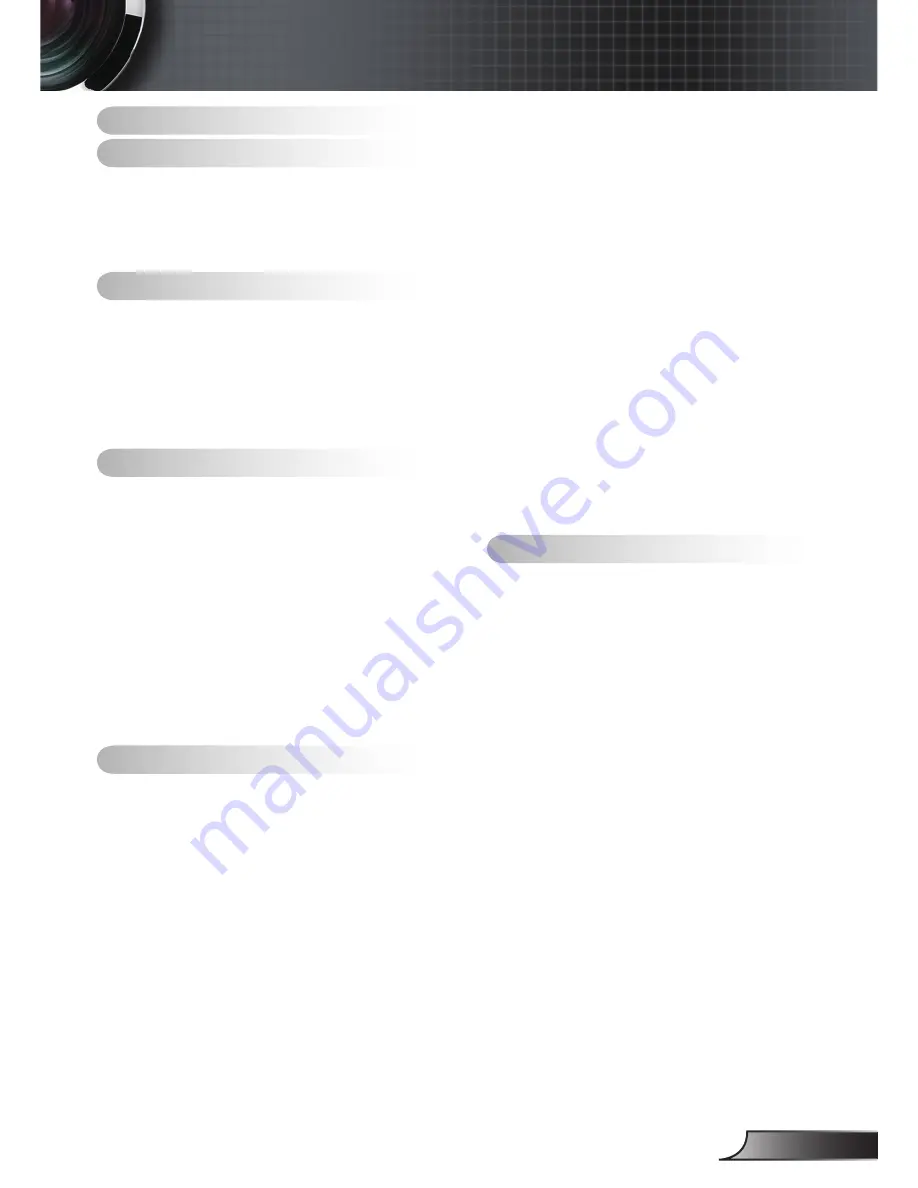
English
Table of Contents
Table of Contents ........................1
Usage Notice ...............................2
Safety Information .......................................
2
Precautions .................................................
3
Eye Safety Warnings ...................................
5
Product Features .........................................
5
Introduction .................................6
Package Overview ......................................
6
Product Overview ........................................
7
Main Unit ..........................................................7
Control Panel ...................................................8
Connection Ports .............................................9
Remote Control ..............................................0
Installation .................................11
Connecting the Projector ...........................
Install the Projector Lens ...............................
Connect to Computer/Notebook ....................2
Connect to Video Sources .............................3
Powering On/Off the Projector ..................
4
Powering On the Projector .............................4
Powering Off the Projector .............................5
Warning Indicator ...........................................6
Adjusting the Projected Image ..................
7
Adjusting the Projector’s Height.....................7
Adjusting the Projector’s Position ..................8
User Controls ............................21
Control Panel & Remote Control ...............
2
Control Panel .................................................2
Remote Control ..............................................23
Remote Code Setting ....................................25
Cable Connection for Wired Control ..............26
On-screen Display Menus .........................
27
How to operate ..............................................27
Menu Tree .................................................
28
IMAGE ...........................................................30
IMAGE | Advanced ........................................32
DISPLAY ........................................................34
DISPLAY | Geometry * ...................................37
DISPLAY | PIP ...............................................39
DISPLAY | 3D ................................................40
SETUP ...........................................................4
SETUP | Lens Function .................................43
SETUP | Security ...........................................44
SETUP | Signal (RGB) ...................................45
SETUP | Signal (Video) .................................46
SETUP | Audio Settings .................................47
SETUP | Advanced ........................................48
SETUP | Network ...........................................49
SETUP | Image Blending *.............................54
OPTIONS .......................................................55
OPTIONS | Lamp Settings .............................57
OPTIONS | Remote Settings .........................58
OPTIONS | Advanced ....................................59
Network Application System Introduction *
60
How to use Web Control ................................60
How to use the Card Reader .........................67
How to use the Optoma Presenter ................70
Appendices ................................74
Troubleshooting .........................................
74
Image Problems .............................................74
Replacing the Lamp ..................................
78
Replacing the AFCM .................................
80
Replacing the Geo Module ........................
82
Compatibility Modes ..................................
83
Remote Key Code .....................................
85
RS232 Commands and Protocol Function
List .............................................................
86
RS232 Pin Assignments ................................86
RS232 Protocol Function List ........................87
Ceiling Mount Installation ..........................
9
Optoma Global Offices
..............................
92
Regulation & Safety Notices ......................
94
FCC Notice ....................................................94
Declaration of Conformity for EU countries ...95


































