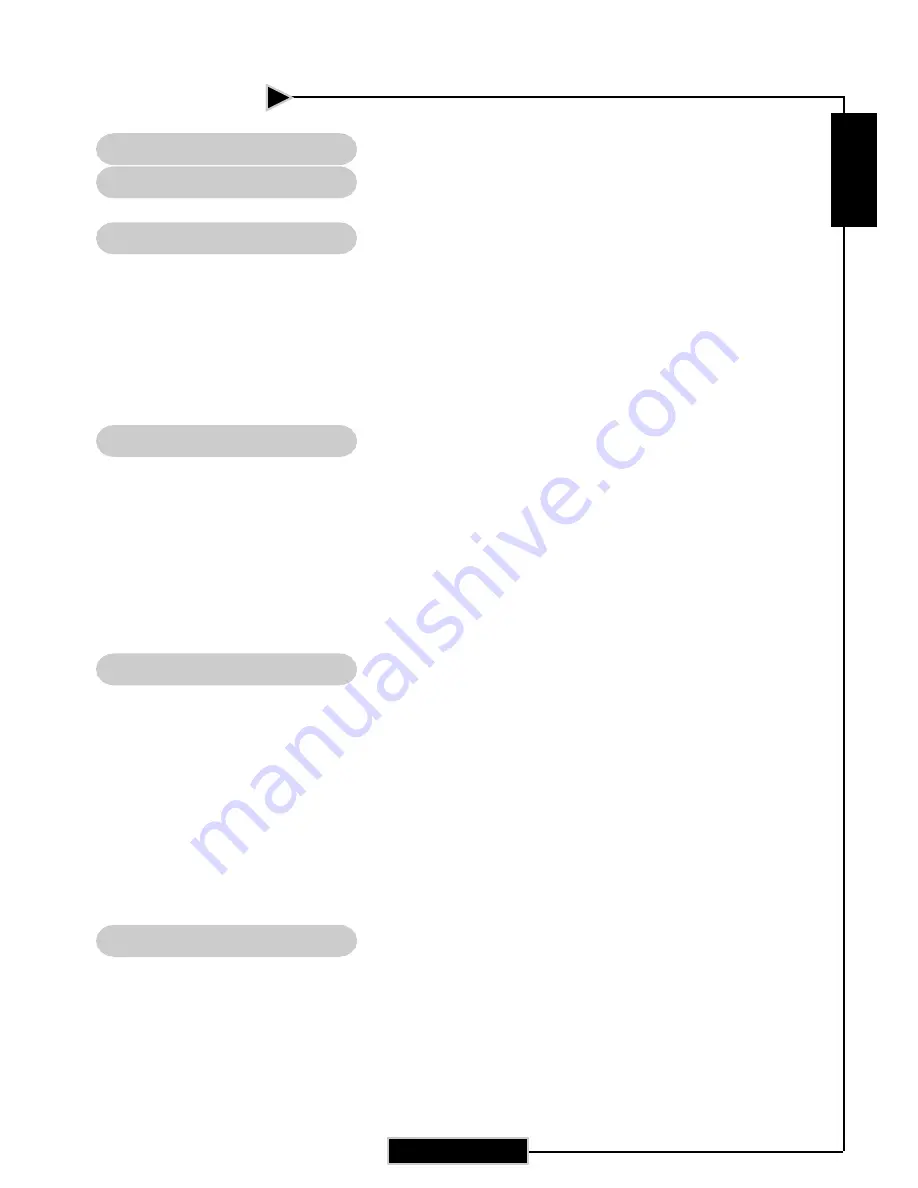
E
nglish
1
E
nglish
1
Table of Contents
Table of Contents ....................................................................................... 1
Usage Notice .............................................................................................. 2
Precautions ......................................................................................................... 2
Introduction ............................................................................................... 4
Product Features ................................................................................................. 4
Package Overview ............................................................................................... 5
Product Overview ................................................................................................ 6
Main Unit ......................................................................................................................... 6
Control Panel .................................................................................................................. 7
Connection Ports ............................................................................................................ 8
Wireless Remote Controller ............................................................................................ 9
Installation ................................................................................................ 10
Connecting the Projector ................................................................................... 10
Powering On/Off the Projector ............................................................................. 11
Powering On the Projector ............................................................................................ 11
Powering Off the projector ............................................................................................ 12
Warning Indicator ......................................................................................................... 12
Adjusting the Projected Image ........................................................................... 13
Adjusting the Projector Image Height ........................................................................... 13
Adjusting the Projector Zoom / Focus .......................................................................... 14
User Controls .......................................................................................... 15
Control Panel & Remote Control ........................................................................ 15
On-Screen Display Menus ................................................................................ 18
How to operate .............................................................................................................. 18
Menu Tree ..................................................................................................................... 19
Language ...................................................................................................................... 20
Image-I ......................................................................................................................... 21
Image-II ........................................................................................................................ 23
Image-III ....................................................................................................................... 24
Management ................................................................................................................. 26
PIP ............................................................................................................................... 28
Appendices ............................................................................................... 29
Troubleshooting ................................................................................................. 29
Replacing the lamp ............................................................................................ 33
Ceiling Mount Installation ................................................................................... 34


































