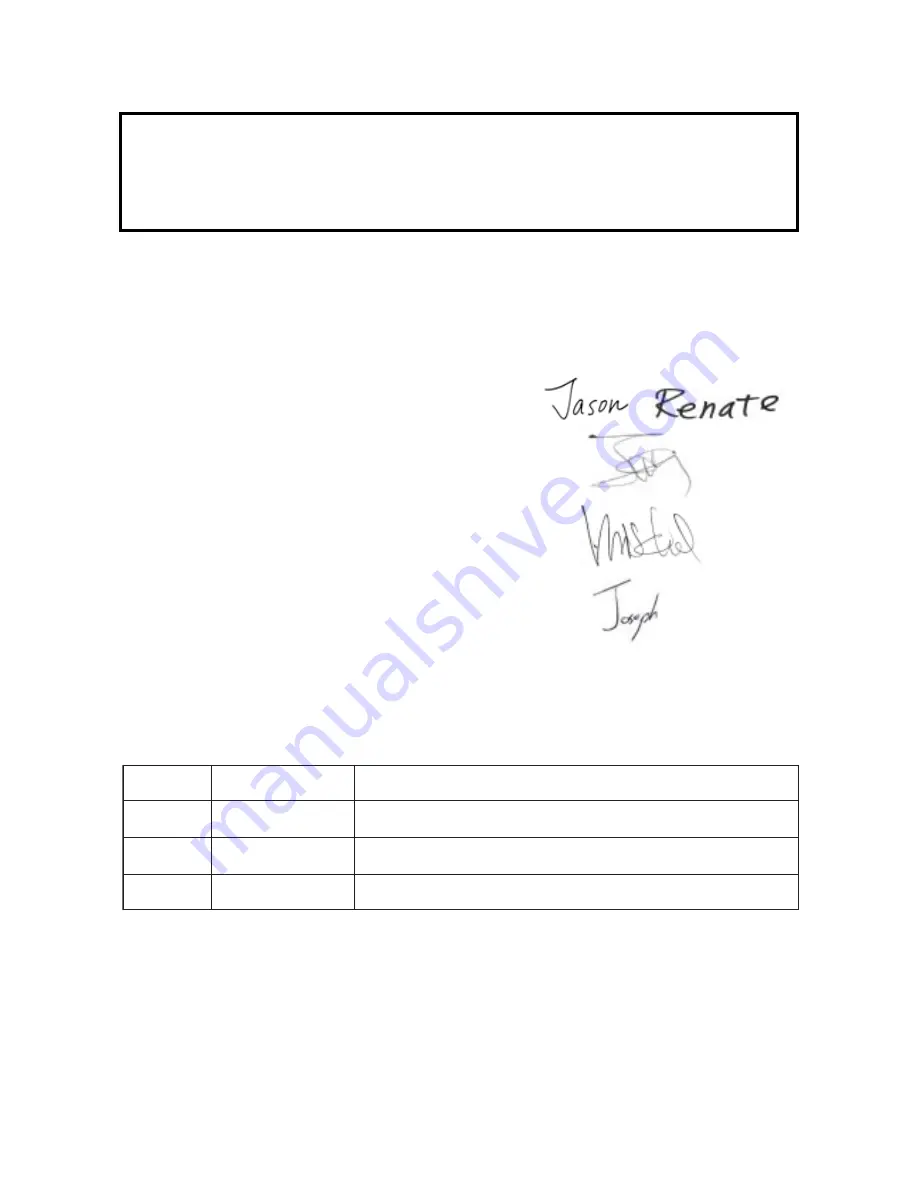
Model Name : H31
SERVICE MANUAL
e
t
a
D
n
o
i
s
r
e
V
e
s
i
v
e
R
n
o
i
t
p
i
r
c
s
e
D
3
0
/
1
0
/
5
0
0
2
0
.
1
V
e
u
s
s
I
l
a
i
t
i
n
I
Copyright January, 2005 . All Rights Reserved
Document #81G-G04-01A . P/N : 36.81G03.001
Prepared by SI :
________________________________________
Prepared by TSE :
________________________________________
Check by :
________________________________________
Approved by :
________________________________________
Summary of Contents for H31
Page 44: ...H31 6 7 Coretronic Corporation 6 Input is done after the OK message shows in the red circle ...
Page 46: ...H31 7 1 Coretronic Corporation Appendix A Exploded Diagram ...
Page 47: ...H31 7 2 Coretronic Corporation ...
Page 48: ...H31 7 3 Coretronic Corporation ...
Page 49: ...H31 7 4 Coretronic Corporation ...
Page 50: ...H31 7 5 Coretronic Corporation ...
Page 51: ...H31 7 6 Coretronic Corporation ...
Page 52: ...H31 7 7 Coretronic Corporation ...
Page 53: ...H31 7 8 Coretronic Corporation ...
Page 54: ...H31 7 9 Coretronic Corporation ...
Page 55: ...H31 7 10 Coretronic Corporation ...
Page 56: ...H31 7 11 Coretronic Corporation ...
Page 57: ...H31 7 12 Coretronic Corporation ...
Page 58: ...H31 7 13 Coretronic Corporation ...
Page 59: ...H31 7 14 Coretronic Corporation ...
Page 60: ...H31 7 15 Coretronic Corporation ...
Page 61: ...H31 7 16 Coretronic Corporation ...
Page 62: ...H31 7 17 Coretronic Corporation ...


































