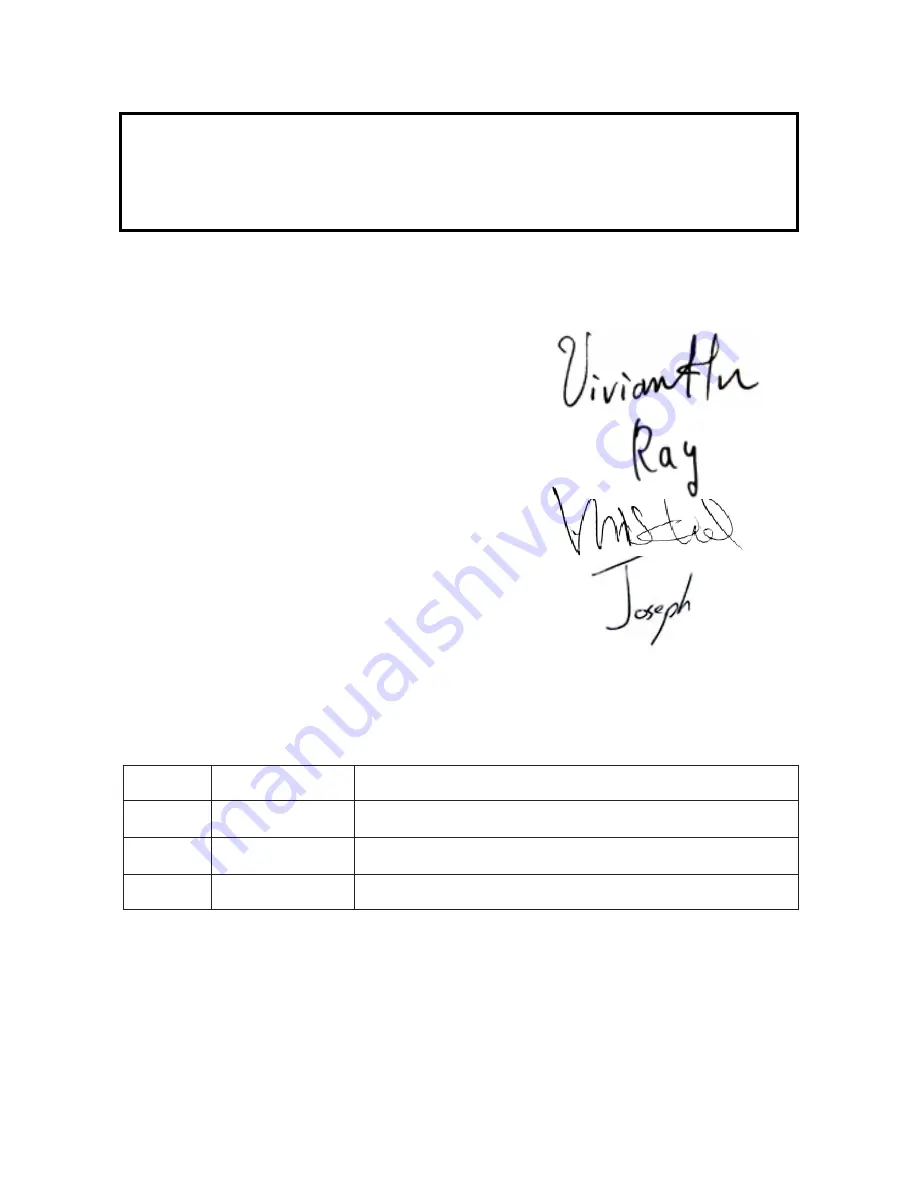
Model Name : H27
SERVICE MANUAL
e
t
a
D
n
o
i
s
r
e
V
e
s
i
v
e
R
n
o
i
t
p
i
r
c
s
e
D
2
2
/
3
/
5
0
0
2
0
.
1
V
e
u
s
s
I
l
a
i
t
i
n
I
Copyright March, 2005 . All Rights Reserved
Document #80J-G04-01A . P/N: 36.80J02.001
Prepared by SI :
________________________________________
Prepared by TSE :
________________________________________
Checked by :
________________________________________
Approved by :
________________________________________


































