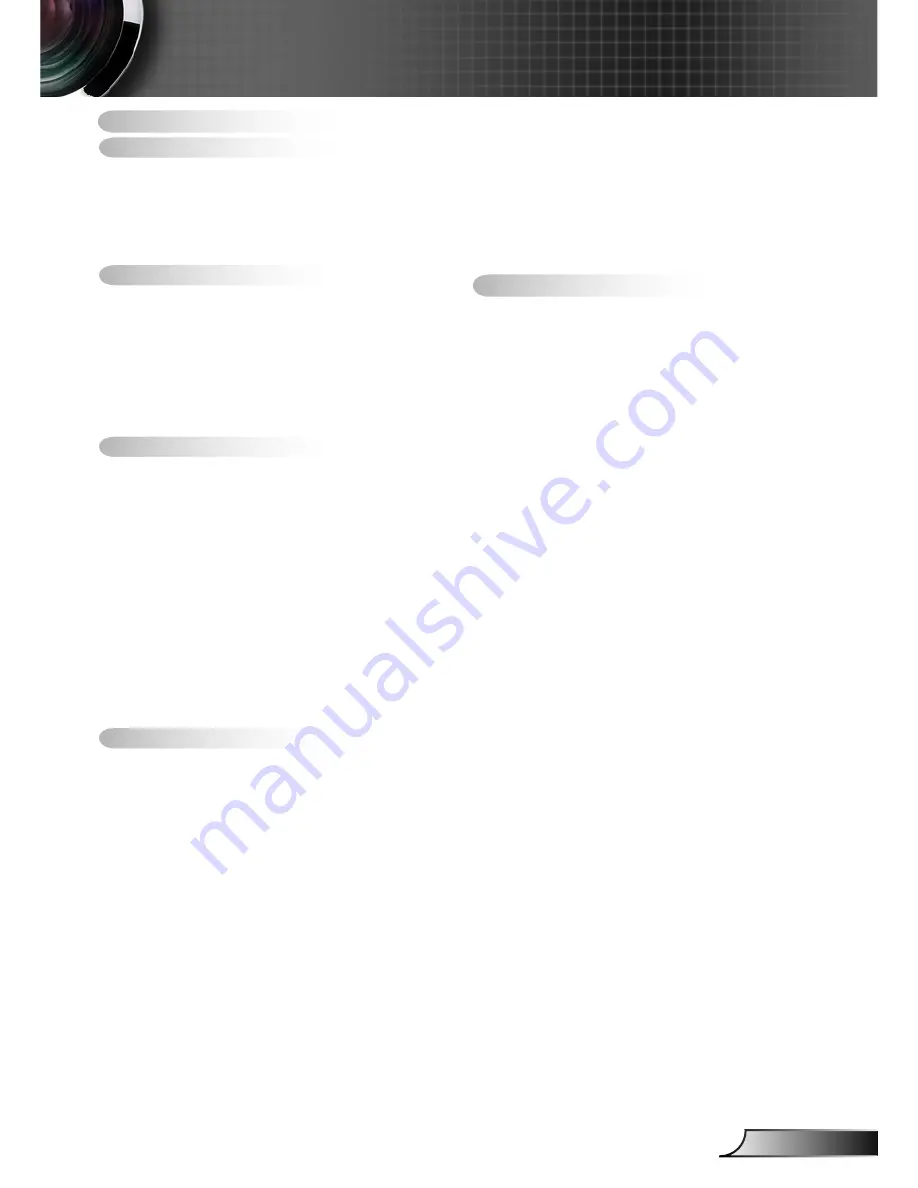
1
English
Table of Contents ............................1
Usage Notice ...................................2
Safety Information ...............................2
Precautions .........................................3
Eye Safety Warnings ..........................5
Product Features ................................5
Introduction ......................................6
Package Overview ..............................6
Product Overview ...............................7
Main Unit .............................................. 7
Control Panel ....................................... 8
Input/Output Connections .................... 9
Remote Control .................................. 11
Installation .....................................12
Connecting the Projector ..................12
Connect to Computer/Notebook ........ 12
Connect to Video Sources ................. 14
Powering the projector On / Off ........16
Powering On the Projector ................. 16
Powering Off the Projector ................. 17
Warning Indicator ............................... 17
Adjusting the Projected Image ..........18
Adjusting the Projector’s Height ........ 18
Adjusting the Projector’s Focus ......... 19
Adjusting Projection Image Size ........ 19
User Controls ................................21
Control Panel & Remote Control ......21
Control Panel ..................................... 21
Remote Control .................................. 22
On-screen Display Menus ................27
How to operate ................................. 27
Menu Tree .......................................... 28
IMAGE ............................................... 30
IMAGE | Advanced ............................ 32
IMAGE | Advanced | Signal (RGB) ... 34
DISPLAY ............................................ 35
DISPLAY | 3D ................................... 38
SETUP ............................................... 39
SETUP | Security ............................... 41
SETUP | Audio Settings ..................... 43
SETUP | Advanced ............................ 44
SETUP | LAN ..................................... 45
OPTIONS ........................................... 50
OPTIONS | Advanced ........................ 52
OPTIONS | Lamp Settings ................. 53
OPTIONS | Optional Filter Settings ... 54
Appendices ....................................55
Troubleshooting ................................55
Replacing the lamp ...........................60
Compatibility Modes .........................62
Computer/Video/HDMI/Mac
Compatibility ...................................... 62
3D Input Video Compatibility ............. 63
RS232 Commands and Protocol
Function List .....................................64
RS232 Pin Assignments .................... 64
RS232 Protocol Function List ............ 65
Wall Mount Installation ......................69
Optoma Global Offices .....................70
Regulation & Safety Notices .............72
Table of Contents
Summary of Contents for GT760
Page 26: ...26 English User Controls ...


































