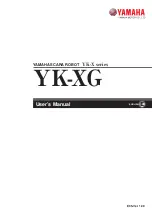Summary of Contents for 3FG15
Page 1: ...USER MANUAL FOR HANWHA ROBOTS ORIGINAL INSTRUCTION EN v1 1 6...
Page 28: ...Installation 28 Then click Apply...
Page 91: ...Hardware Specification 91 RG2 Gripping Speed Graph RG2 Work Range...
Page 94: ...Hardware Specification 94 RG6 Gripping Speed Graph RG6 Work Range...
Page 134: ...Hardware Specification 134 3FG15 All dimensions are in mm and inches...
Page 135: ...Hardware Specification 135 RG2 FT All dimensions are in mm and inches...
Page 136: ...Hardware Specification 136 RG2 All dimensions are in mm and inches...
Page 137: ...Hardware Specification 137 RG6 All dimensions are in mm and inches...
Page 138: ...Hardware Specification 138 Screwdriver All dimensions are in mm and inches...
Page 140: ...Hardware Specification 140 VG10 All dimensions are in mm and inches...
Page 141: ...Hardware Specification 141 All dimensions are in mm and inches...
Page 142: ...Hardware Specification 142 VGC10 All dimensions are in mm and inches...
Page 143: ...Hardware Specification 143 All dimensions are in mm and inches...
Page 144: ...Hardware Specification 144 Quick Changer Tool side All dimensions are in mm and inches...
Page 154: ...Certifications 154 9 Certifications...
Page 155: ...Certifications 155...
Page 156: ...Certifications 156...
Page 157: ...Certifications 157...
Page 158: ...Certifications 158...
Page 159: ...Certifications 159...
Page 160: ...Certifications 160...
Page 161: ...Certifications 161...