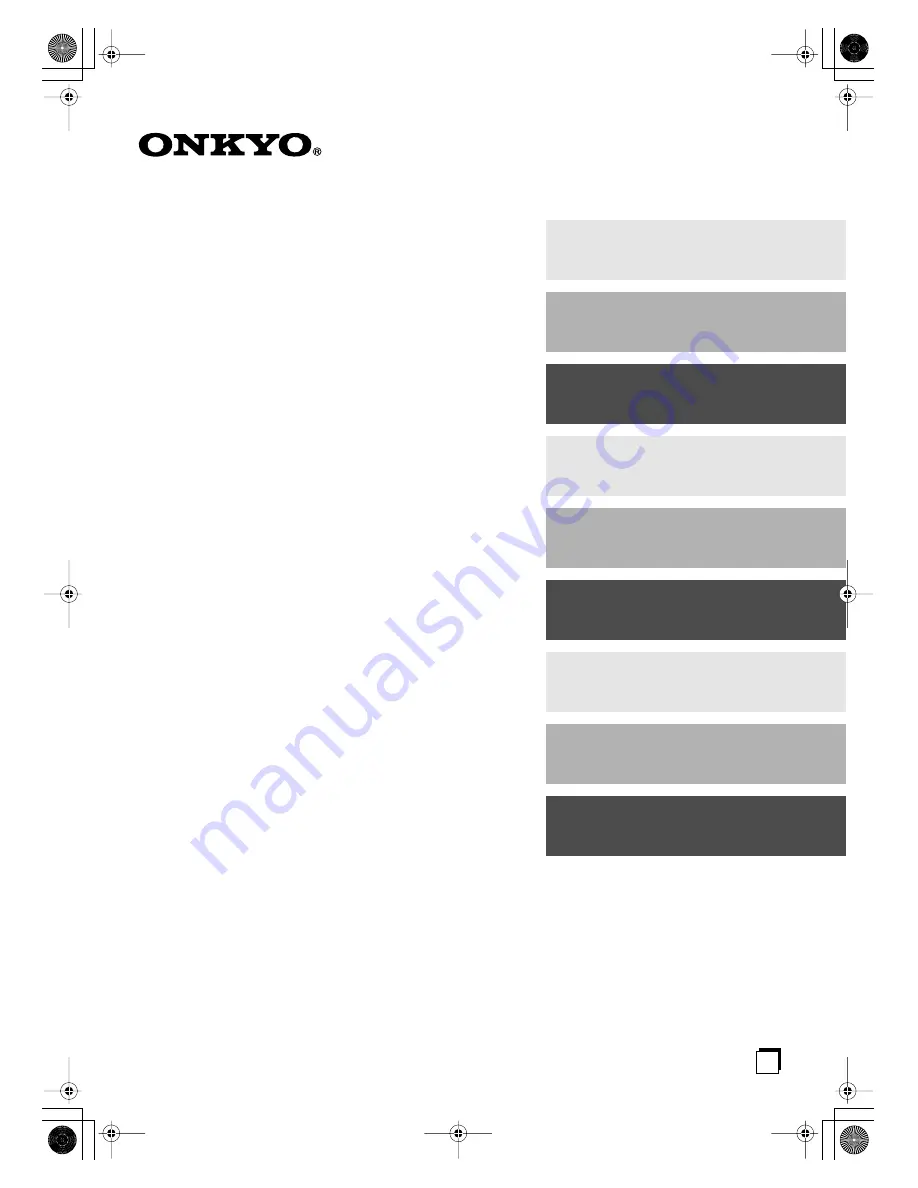
E
n
AV Receiver
TX-LR552
Instruction Manual
Thank you for purchasing an Onkyo AV Receiver.
Please read this manual thoroughly before making
connections and plugging in the unit.
Following the instructions in this manual will enable
you to obtain optimum performance and listening
enjoyment from your new AV Receiver.
Please retain this manual for future reference.
Contents
Introduction ............................... 2
Connections ............................ 15
Basic Setup ............................. 28
Basic Operation ...................... 31
Advanced Operation ............... 42
Advanced Setup ...................... 46
Controlling Other
Components ......................... 53
Troubleshooting ...................... 57
Specifications.......................... 60
TX-LR552̲En.book Page 1 Thursday, August 5, 2004 1:07 PM


































