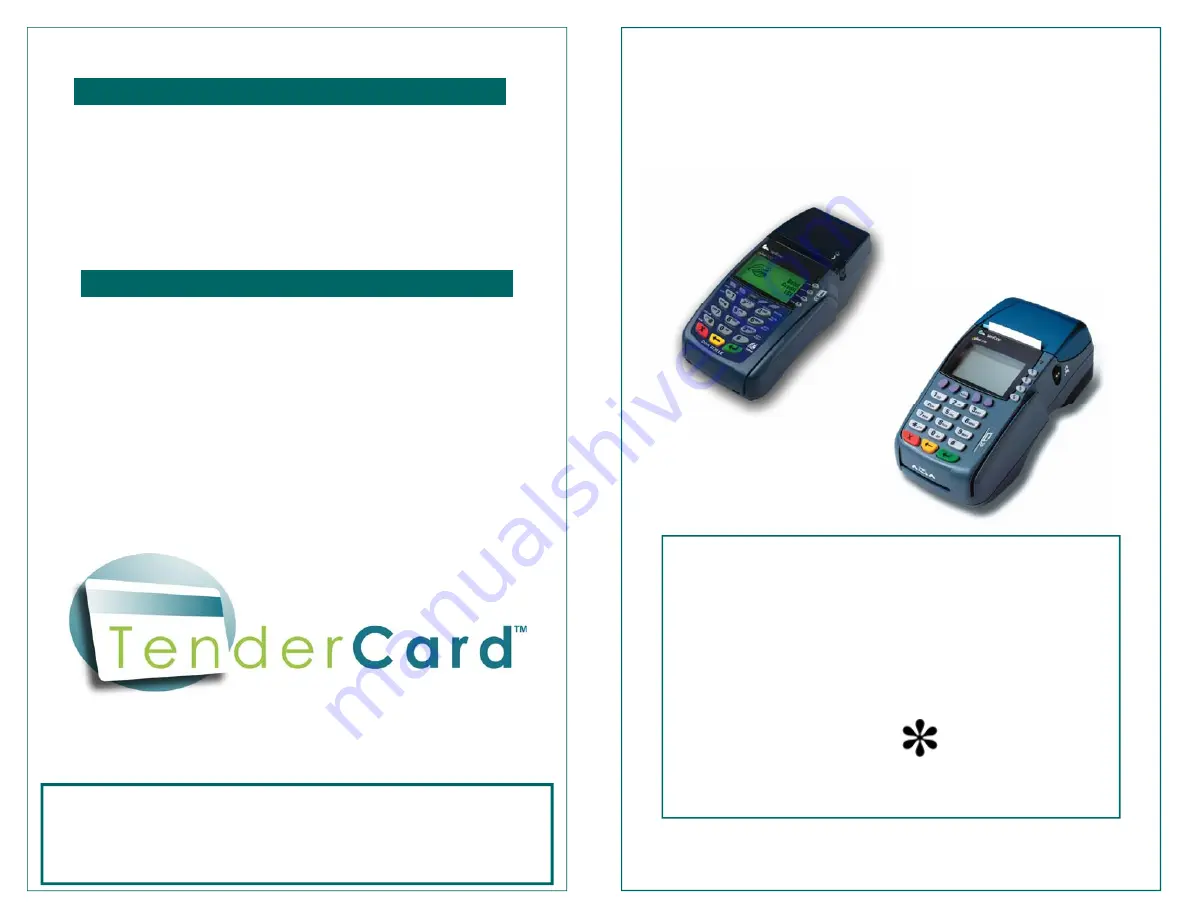
Press the key below
MORE
until
Batch>
displays
1. Press the key below
MORE
until
Batch>
displays
2. Press the key next to
Batch>
3. Press the key next to
Review Batch
4. Press the key under
NEXT
until the desired transaction is
displayed
5. Press the key under PRINT—both Merchant and Customer
receipt will print
1. Press the key below
MORE
until
Batch>
displays
2. Press the key to the right of
Batch>
3. Press the key to the right of
Close Batch
; Enter password if
prompted
This will clear all TenderCard™ transactions stored in the
terminal.
This function will also print a
Batch Totals
report.
Detailed reporting, including daily and monthly reports and card
activity, are available online at
http://myaccount.imatts.com
.
A user ID and password is required; contact TenderCard.
If further help is needed, contact the
TenderCard Helpdesk at
1-800-383-8280, Ext. 2
- NOTES -
REPRINT A RECEIPT (GIFT OR LOYALTY)
BATCH CLOSE
How to Use TenderCard™ with the
Omni 3750/3740/3730/Vx570/Vx610
POS Terminal
To access the TenderCard menu, press
the button to the right of
TENDERCARD
at the terminal’s main screen.
From the menu of any program in the
terminal, press the button to get
back to the terminal’s main screen.




















