Reviews:
No comments
Related manuals for hs-13w - Wireless Image Headset

Go
Brand: OCULUS Pages: 9
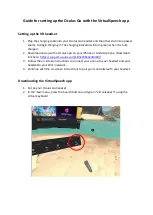
Go
Brand: OCULUS Pages: 4

PLAY
Brand: Jabra Pages: 18

PLAY
Brand: Jabra Pages: 78

AH-D5200
Brand: Denon Pages: 20

Neon 360
Brand: Genesys Pages: 10

CS-90
Brand: Telex Pages: 2

Clip IIe
Brand: i. Tech Dynamic Pages: 5

i316
Brand: Iluv Pages: 20

Elite Sport CPB050
Brand: Jabra Pages: 27

MHS113
Brand: Plantronics Pages: 1

2422
Brand: VTech Pages: 10

BTH023
Brand: K-Mate Pages: 15

4027
Brand: Avaya Pages: 255

RH-200
Brand: A4Tech Pages: 8

BLUE CHAMELEON
Brand: Mr Handsfree Pages: 64

M99+
Brand: Sky Wing Pages: 12

HABL-2
Brand: Halo2Cloud Pages: 25

















