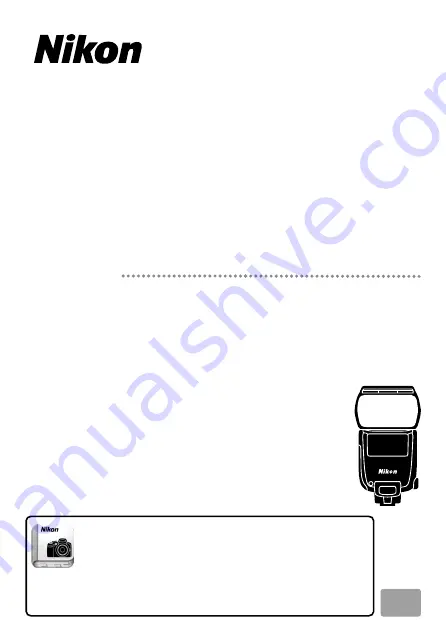
No reproduction in any form of this manual, in whole or
in part (except for brief quotation in critical articles or
reviews), may be made without written authorization
from NIKON CORPORATION.
© 2015 Nikon Corporation
8MSA8511-01
TT6B01(11)
Nikon Manual Viewer 2
Install the Nikon Manual Viewer 2 app on your
smartphone or tablet to view Nikon digital
camera manuals, anytime, anywhere. Nikon
Manual Viewer 2 can be downloaded free of
charge from the App Store and Google Play.
SB-5000
Speedlight
En
Reference Manual
En-01


































