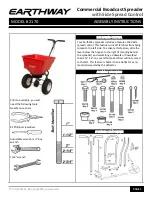Version June/2017
User Guide
www.nextodi.com
SD
&
Micro-SD 8 slot
CARD BATCHER
NCB-20-001
THE MULTIPLE CARD READER AND COPIER
Origin S. Korea
Manufacturer Nexto DI Co., LTD
Thank you for purchasing the NEXTO CARD BATCHER (NCB-20).
Please read this manual before using the Product. Follow operating instructions carefully to avoid damage on the
product, or personal injury.
Important safety notice
● The color or shape of the product you purchased may be a rather different from the representative image.
● NextoDI Co., Ltd. reserves the right to make improvements and/ or changes to the product and programs described in
this User's Guide at any time without notice.
● Do not drop, bump, shock, or expose the NCB-20 to vibration during video preview or while data is being transferred.
● Do not use near open flames (candles, stoves, grills, fires) or sparks (fireworks, welding torches).
● NextoDI does not offer and guarantee a service for data loss. For your important data, the additional separate backup
is recommended. For more secure data management, backup your data to an extra hard drive periodically. Under no
conditions is NextoDI Co., Ltd. liable for loss of, or damage to, a computer; or loss of, or damage to, a program,
records, or data; or any consequential or incidental damages.
● This product can be used for business purpose as registered by EMI compliance.
The information of manufacturer & copyright
"NextoDI", “NEXTO CARD BATCHER”, “NCB20”and "X-Copy" are registered trademarks of NextoDI Co., Ltd. "Sony", “SxS
PRO” and “SxS PRO+” are registered trademarks of the Sony Corporation. "Panasonic" and "P2/P2E" are registered
trademarks of the Panasonic Corporation. “CompactFlash” is registered trademarks of the Sandisk Corporation. “SD”,
“SDHC” and “SDXC” are registered trademarks of the SD-3C, LLC. "Windows" is a registered trademark of U.S. Microsoft
Corporation in the USA and other countries. "Mac OS" are registered trademark of Apple Inc. in the USA and other
countries. All other trademarks are the property of their respective owners. All company names and product designa-
tions are contained.
All companies and brand name mentioned in this article is for mere sorting and that each of its owned by its owner,
NextoDI does not have any right for that. For more inquiries, contact or consult our technical advisory service:
http://www.nextodi.com
This manual may change without prior notice to improve product performance. Reproduction of this manual in whole or
in part without prior written consent is prohibited.
Copyright © 2017 NextoDI Co., Ltd.
Introduction