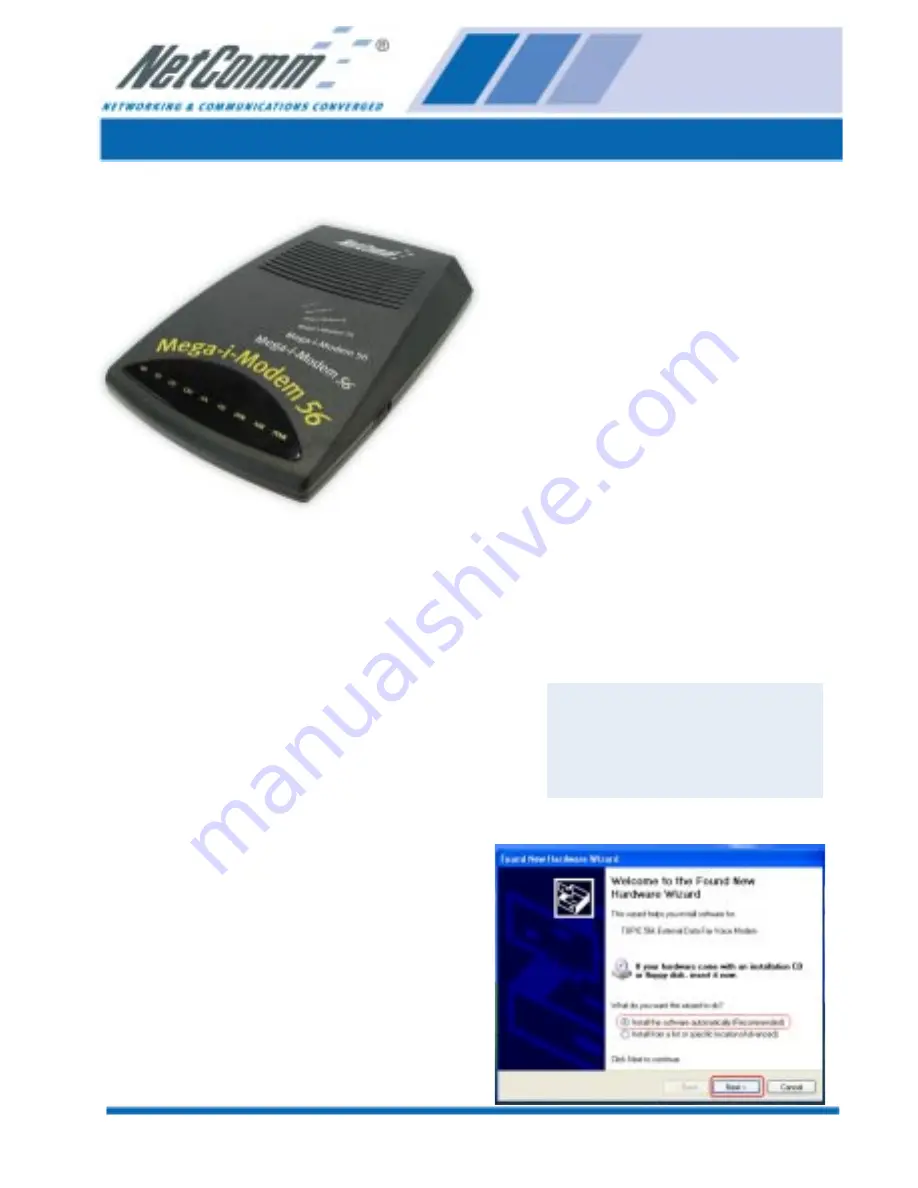
Rev.3 - YML2003
www.netcomm.com.au
Mega-i-Modem 56
Page 1
QUICK START GUIDE - Mega-i-Modem 56
Step 1 - Hardware Installation
Before beginning, please
turn your
computer off
.
■
Connect the serial port on the back
of the modem (marked RS-232) to
aCOM port on your PC using the
serial cable.
■
Connect the power pack to a power
point and connect the other end to
the modem power socket (marked
POWER).
■
Connect the telephone cord to the
line socket on the back of the
modem (marked LINE) and the
other end to a phone socket.
■
Turn on your modem.
■
The hardware installation is
complete. Turn on your computer
and refer to the approprite operating
system in
Step 2 - Driver
Installation
to continue.
Step 2 - Driver Installation
Your modem comes with a NetComm CD
and a BVRP PhoneTools CD. The BVRP
PhoneTools CD contains your Modem
Drivers and User Guide, as well as
PhoneTools 2000 facsimile software. The
NetComm CD contains information on other
NetComm products and applications.
Use
the BVRP PhoneTools CD to continue
with
Step 2 - Driver Installation
and
Step 3
- Software Installation
.
Windows XP
1. After you have installed Windows XP,
you will have the appropriate drivers for
this product. The “Found New Hardware
Wizard” recognises the new hardware.
Select “Install the software
automatically. [Recommended]”, and
then click “Next”
Caution/Warning
Avoid connecting your
modem to a digital
telephone line or PABX.


































