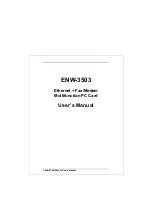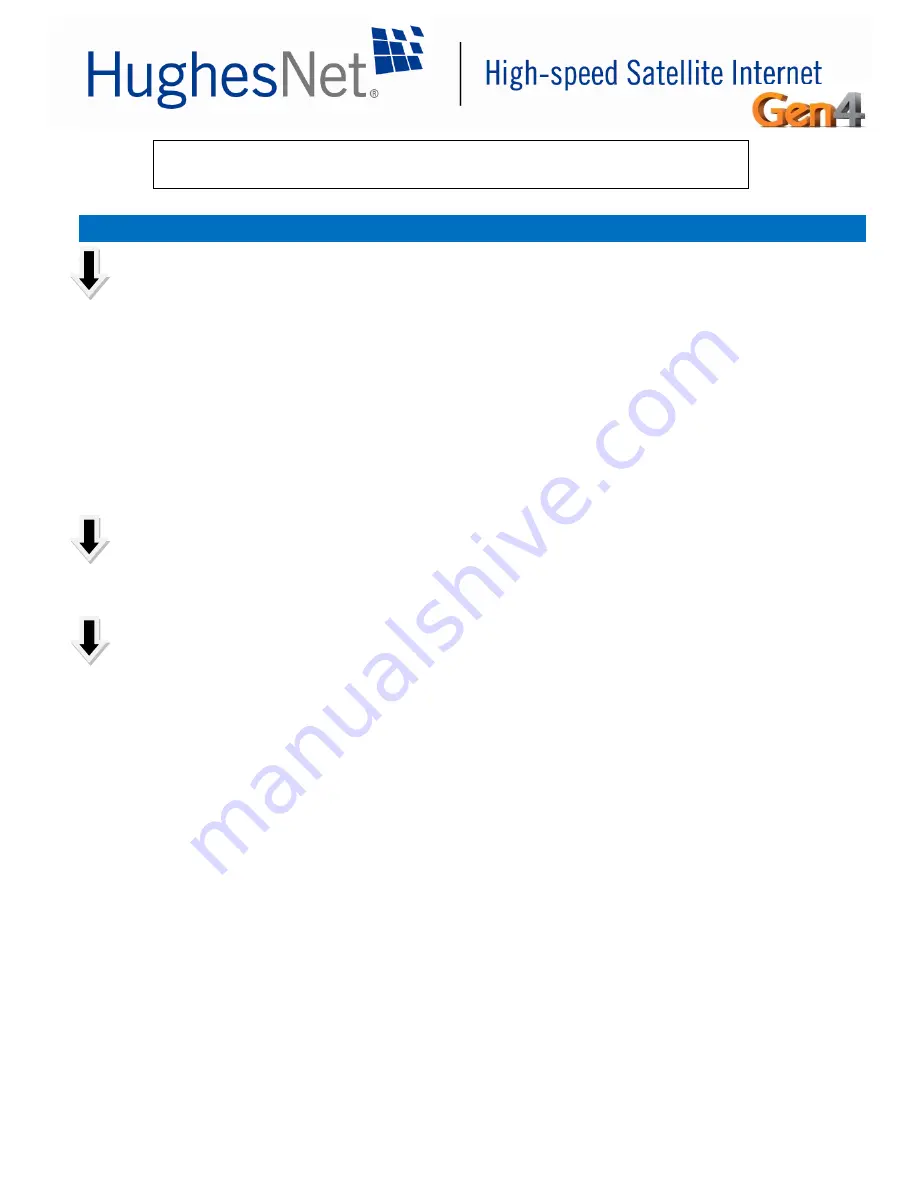
INSTALLER PC & MODEM
1. Connect laptop to modem.
2. Open browser and enter 192.168.0.1
3. Click on Information icon that is located on right side of "
System Information”.
4. On Advanced Configuration
and Statistics page click on “Installation” (listed below Advanced Menu).
5.
Click on “Install” on the sub menu.
6. The
“Input Parameters” section will be displayed. Enter latitude and longitude.
(Lat / Long must be
determined with an onsite GPS device. Do
not use any “map” generated GPS location.)
7. Select the satellite, EchoStar-XVII.
8. Click Submit
9.
On “Pointing” page, note Elevation, Azimuth, and Antenna Tilt and confirm Uplink Pol (polarization)
settings.
ANTENNA
1. Assemble antenna and set, antenna tilt, elevation, and polarizer as calculated by the modem.
2. Mount antenna and prepare for pointing.
POINTING / DAPT2
1. Connect DAPT2. Voltage display will be approximately 48 volts.
2.
Press “3” button for the first time. DAPT2 will display software version, COMM Startup, logging
voltage and
eventually “Pointing”.
3.
Press “3” to access Pointing Screen. A tone will be audible.
4. Sweep the antenna to acquire satellite signal... The DAPT2 pointing screen will show two values. The
bottom left indicates the highest achieved SQF. The bottom right indicates the current SQF. A SQF
value of 30 or greater indicates acquisition of the satellite beacon. The tone from the DAPT2 will be
louder and the cadence will quicken as the beacon is acquired.
5. Continue to fine point the antenna to gain the highest signal possible by adjusting the fine elevation
and fine azimuth adjustments.
6. Once peaked, carefully lock down antenna by tightening all bolts. Check the SQF to ensure strength
of signal was not reduced during this step.
7.
Press “3” and the DAPT2 will display “Store Results?”
8.
Press “3” and the DAPT2 will display “Store Yes Adv=Yes?
9.
Press “3” and the DAPT2 will display “Pointing Exit?”
10.
Press “2” and the DAPT2 will display “Pointing Done”. (This is the only function for the “2” button.
11. Once pointing is done, the system will begin the ranging process; will automatically register the
HT1000 satellite modem and associates with the network. * If ranging fails contact installer support.
12.
Depending on the installation site’s location in the Up Link Cell, SQF can vary from as much as 120 in
the center of the cell to 70 at the edge of the cell. The OVT target values can help identify the
expected SQF values for any particular install.
13. Press
“NEXT” to continue to Registration. Registration takes place automatically no user
action needed.
Skip to section OVT TERMINAL ACTIVATION ON INSTALLER
HT1000 Quick Install Guide