Reviews:
No comments
Related manuals for Barricade SMC7401BRA

SC4500
Brand: Hach Pages: 112

Red Box
Brand: MailASail Pages: 2

DSL-2320B - 24 Mbps DSL Modem
Brand: D-Link Pages: 63
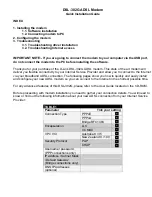
DSL-302G - 8 Mbps DSL Modem
Brand: D-Link Pages: 11

TM-IP5600
Brand: TP-Link Pages: 2

MICROHARD
Brand: FTS Pages: 2

XKP W Series
Brand: FAAC Pages: 20

KPC680
Brand: Kyocera Pages: 11

SIM 900A
Brand: Research Pages: 20
MultiConnect Cell 100 Series MTC-EV3
Brand: Multitech Pages: 30

premium-line CMO 2-01
Brand: axing Pages: 4

MC990D
Brand: Ovation Pages: 10

403ZT
Brand: Zte Pages: 7

WatchDog 3391B
Brand: Spectrum Pages: 4

FDC1
Brand: Comnet Pages: 5

BMX-SPT
Brand: NextWave Wireless Pages: 20

M138
Brand: Swarm Pages: 80

930D
Brand: O2 Pages: 8

















