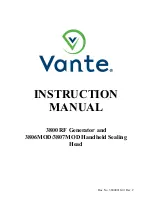Page - 1
AS850 Operating Instructions
Table of Contents
1
About the Machine
1.1
Machine Rating Sheet .......................................................................... 2
1.2
General Safety Notes ........................................................................... 3
1.3
Technical Specification ........................................................................ 5
1.4
Control Panel Layout ............................................................................ 6
1.5
Button Explanation ............................................................................... 7
1.6
Machine Layout Diagram ..................................................................... 8
2
Machine Operation
2.1
Machine Setup and Operation .............................................................. 9
2.2
Setting the Output Conveyor Roller ....................................................... 12
2.3
Calibrating for Double Documents ........................................................ 12
2.4
Loading the Paper ............................................................................... 13
2.5
Hand-feed Operation ............................................................................ 14
2.6
Clearing a Document Jam .................................................................... 14
2.7
Double Document Condition ................................................................ 15
2.8
Supervisor Mode .................................................................................. 15
3
Operator Maintenance
3.1
Operator's Troubleshooting Guide ........................................................ 16
3.2
Cleaning Rollers and Sensors .............................................................. 18
3.3
Display Panel Error Messages ............................................................. 19
I
SSUE
3
F
EB
2008