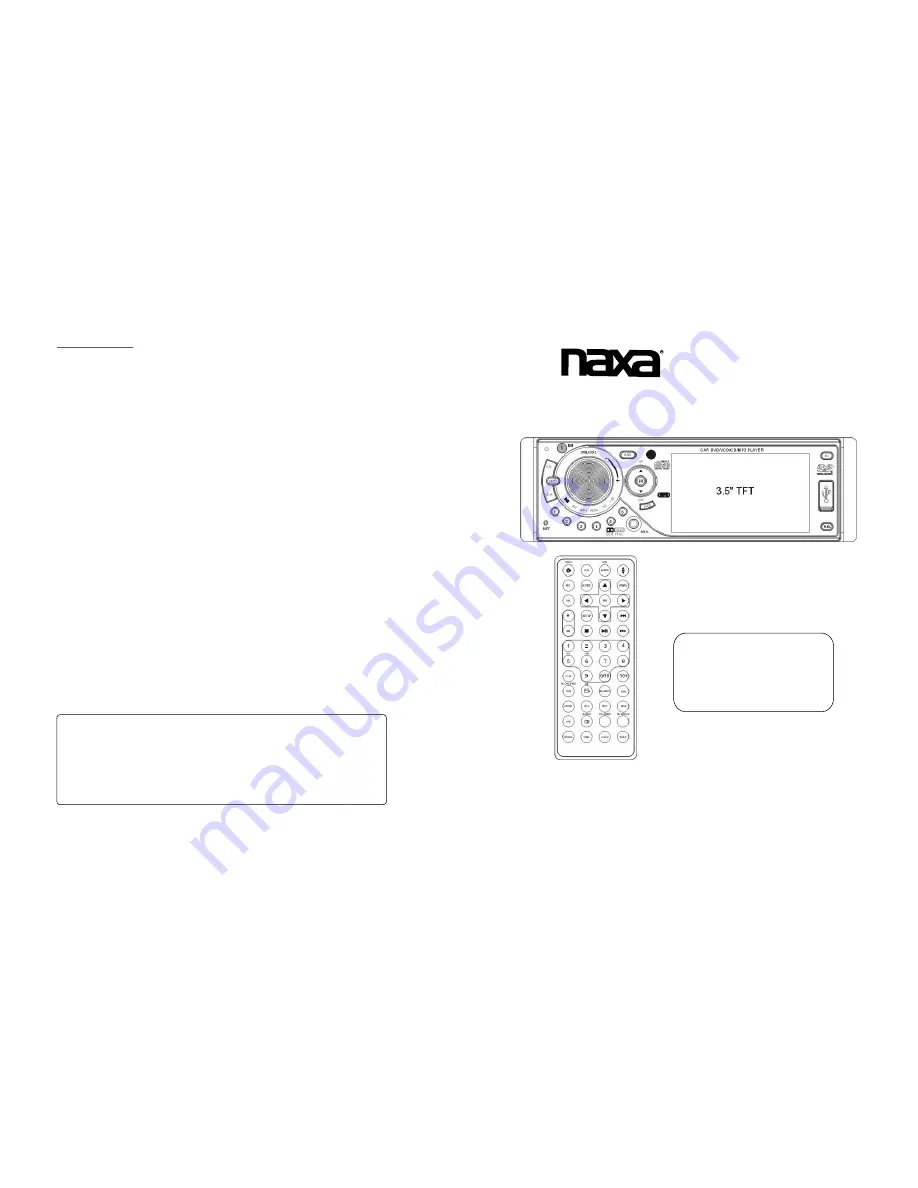
Car DVD Player with AM/FM
Radio & 3.5 LCD Screen
”
Instruction Manual
Fully Compatible to These
Formats of Files: DVD,VCD,
JPEG,MP4,MP3,WMA,CD.
Remark: Any information subject to change without further notice
U.S. Patent Nos. 4,631,603;4,577,216; 4,819,098 ;4,907,093;5,315,448 and 6, 516,132.
THIS PRODUCT INCORPORATES COPYRIGHT PROTECTION
TECHNOLOGY THAT IS PROTECTED BY U.S. PATENTS AND
OTHER INTELLECTUAL PROPERTY RIGHTS. USE OF THIS
COPYRIGHT PROTECTION TECHNOLOGY MUST BE
AUTHORIZED BY MACROVISION, AND IS INTENDED FOR
HOME AND OTHER LIMITED VIEWING USES ONLY UNLESS
OTHERWISE AUTHORIZED BY MACROVISION. REVERSE
ENGINEERING OR DISASSEMBLY IS PROHIBITED.
Manufactured under license from Dolby Laboratories.
Dolby and the double-D symbol are trademarks of Dolby Laboratories.
7. Specification
General Specification
Power Supply Requirement..................................................DC 12V
Maximum Power Output...................4 x 25W(measured at DC 14.4 V)
Dimensions(w x h x d)...........................................178 x 50 x 167mm
DVD Deck Specification
Format....................................DVD/VCD/JPEG/MP4/MP3/WMA/CD
Video System..................................PAL/PAL-M/PAL-N/NTSC/AUTO
Audio System..............................................................24 bit/96KHz
Loading System.............. ............................................ Auto Loading
Mounting Angle.................................................................0 to +/-30
Video
Video Type...................................................................16:9 and 4:3
Video Output level......................................Composite:1.0
0.2Vp-p
Load impedance: 75 ohms
Horizontal Resolution................................................................500
Audio
Audio Output(Analog audio)..........................................2.0
Vrms
Frequency Response.............................20Hz ~ 20KHz(at 1KHz 0 dB)
S/N Ratio(Audio).............................................
90dB
Separation..............................................................................50dB
Radio
FM Section
Frequency range..............................................87.5MHz - 107.9MHz
Usable sensitivity......................................................................3uV
I.F Frequency....................................................................10.7MHz
AM Section
Frequency..........................................................530KHz - 1710KHz
Specification
Specification
(at 1KHz 0 dB)
Specification
±
≥
+0
-1.0
NX-665
































