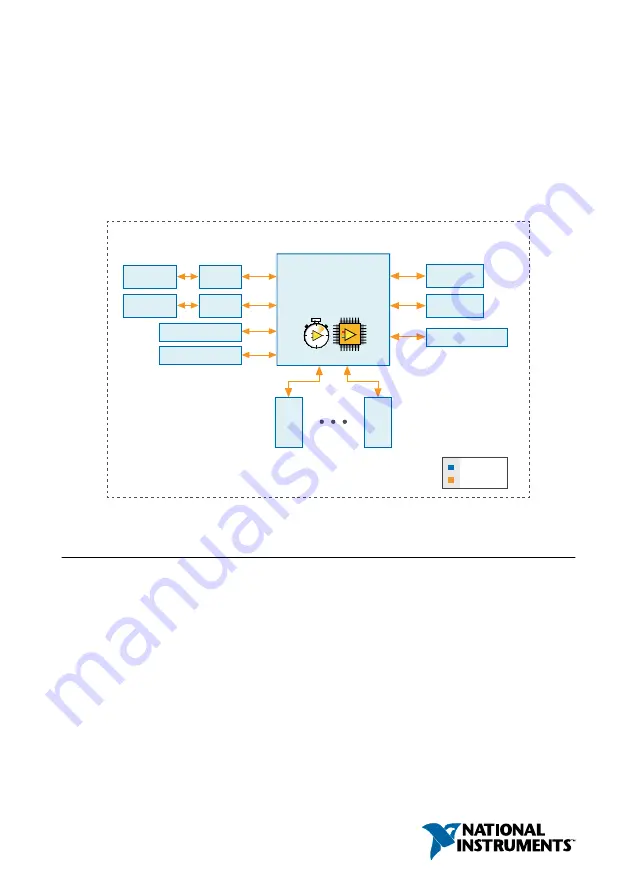
USER MANUAL
NI cRIO-9064
Embedded Real-Time Controller with Reconfigurable FPGA for
C Series Modules
This document describes the features of the NI cRIO-9064 and contains information about
mounting and operating the device.
RJ-45
Ethernet2
RJ-45
Ethernet1
512 MB
DDR3
1 GB
NAND Flash
GigE
MAC/PHY
GigE
MAC/PHY
Xilinx Zynq-7000
XC7Z020
All-Programmable SoC
+
+
+
+
RGMII
RGMII
ONFI
NI cRIO-9064
Hardware
Data
C Ser
ies
Module
C Ser
ies
Module
USB 2.0 Host Port
USB 2.0 Device Port
RS-232 Serial Port
Contents
Connecting the cRIO-9064 to the Host Computer or Network Using Ethernet............... 2
Configuring Startup Options.............................................................................................3
Ports and Connectors........................................................................................................ 4
Buttons.............................................................................................................................. 9
LEDs................................................................................................................................11
Chassis Grounding Screw............................................................................................... 13
Internal Real-Time Clock................................................................................................14
Battery.............................................................................................................................14
File System......................................................................................................................14


































