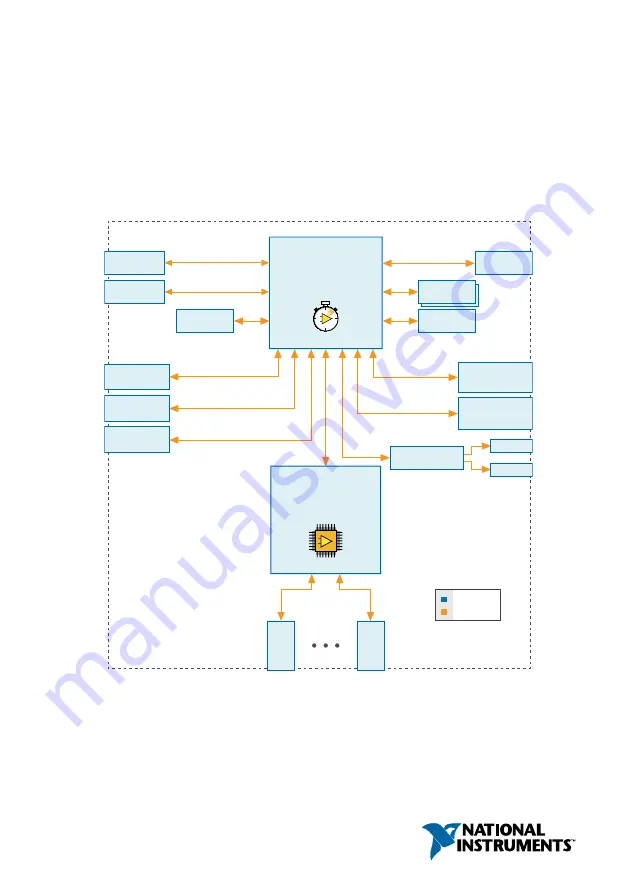
USER MANUAL
NI cRIO-9032
Embedded CompactRIO Controller with Real-Time Processor and
Reconfigurable FPGA
This document describes the features of the National Instruments cRIO-9032 and contains
information about mounting and operating the device.
USB 2.0
Host Port
USB 2.0
Device Port
8 GB SATA
Disk-On-Chip
RJ-50
RS-232
Serial Port
RJ-50
RS-485/422 (DTE)
Serial Port
Intel Atom
E3825 1.33 GHz Dual-Core
System-On-Chip
+
+
Xilinx
Kintex-7 FPGA
7K160T
+
+
RJ-45 Gigabit
Ethernet Port 1
RJ-45 Gigabit
Ethernet Port 2
2 GB DDR3L
cRIO-9032
Hardware
Data
C Series
Module
C Series
Module
Mini
DisplayPort
USB 2.0
Host Port
Antenna
Antenna
2.4 / 5 GHz
WLAN Radio
Watchdog


































