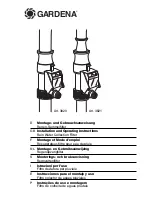Summary of Contents for Viridix
Page 1: ...Installation guide...
Page 5: ...Subscribing a new device Inside your organization click subscribe...
Page 11: ...Cover the remaining sensor cable with soil and close the hole...
Page 15: ...Region A Region B Plot A Plot B Row 7 tree 5 Row 1 tree 4 devision Example of Row 4 tree 15...
Page 21: ...Date selector System selector...
Page 23: ...Ground temperature Battery level Battery charge level...
Page 24: ...Thank you Viridix support team...