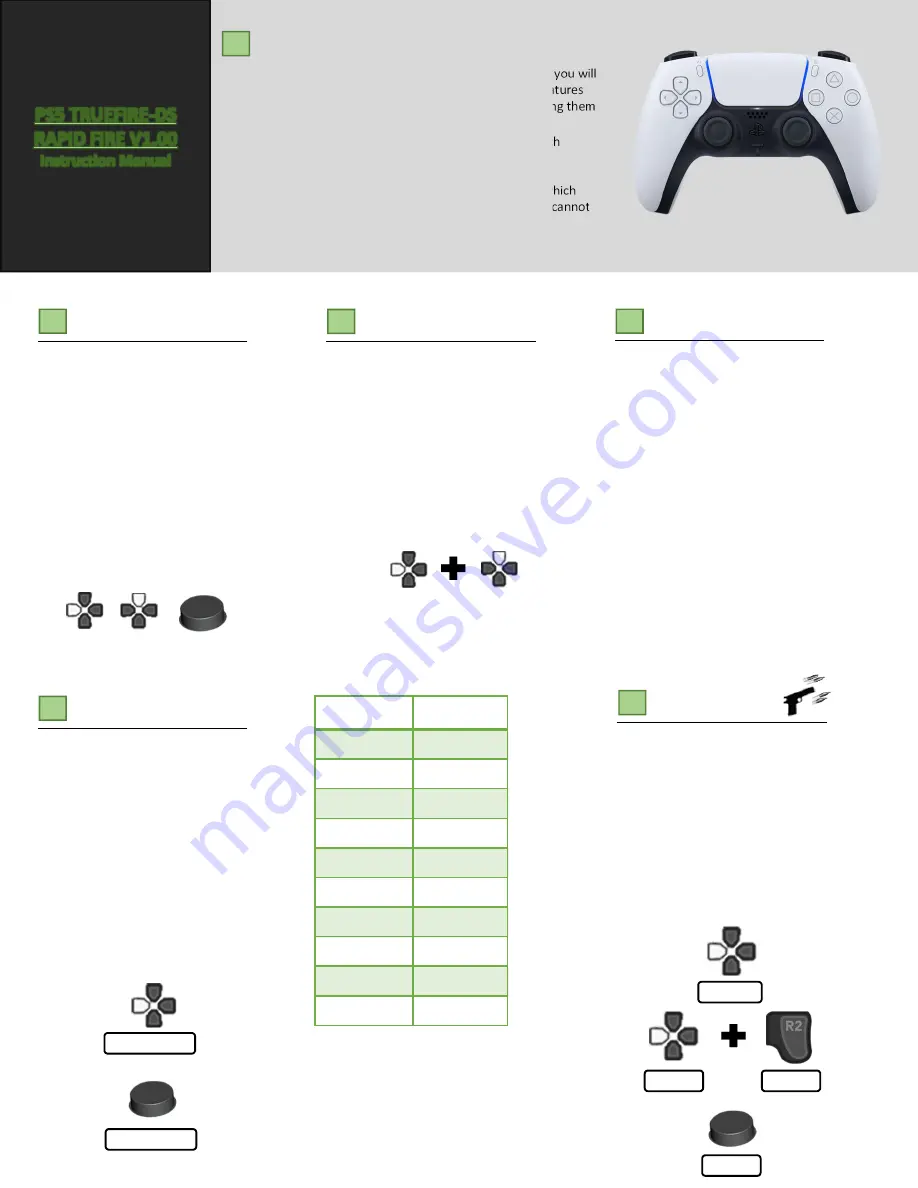
PS5 TRUEFIRE-DS
RAPID FIRE V1.00
Instruction Manual
VERVIEW
O
The PS5 TrueFire-DS mod offers many features, more than you will
find on any other mod available. While there are many features
on this controller, we have developed a method of accessing them
which makes it quick and easy.
On the following pages you will find information about each
feature and how to access it. Many features can be used in
combination allowing greater flexibility and a greater
enhancement to your gaming experience. Only features which
conflict with each other, such as jump shot and drop shot, cannot
be used at the same time.
EATURE ACCESS
F
UB/EDIT MODES
S
LIPPED LAYOUT INFORMATION
F
The PS5 TrueFire-DS mod uses the
“LEFT”
and “UP”
directions on the D-pad for
accessing all of the controllers features.
There is also an option of a
“MOD”
button on
the back of the controller. The MOD button
can be used instead of LEFT on the D-pad to
allow faster access to many features as you
would not need to remove your thumb from
the left thumbstick .
When enabling/disabling a feature, unless
otherwise noted, you will see the main front
LED, located at the mic mute button, flash
GREEN when Enabling and RED when
disabling.
Several of the mod features have sub modes
or edit modes. Sub modes are modifications
to the main feature. These will be explained
in the description of each feature. To change
a features sub mode HOLD
UP
+
LEFT
on the
D-pad, while holding both, tap the
corresponding features button to change the
Sub-Mode. Example: to change the Jump
Shot sub mode you would HOLD
UP
+
LEFT
,
then TAP
X,
the LED will Flash ORANGE to
indicate which sub mode you are currently
in.
This manual assumes you are using the
default button layout where R2/L2 are used
for firing/aiming. While this mod also
supports Flipped layouts for use with R1/L1
these buttons cannot be used with rapid fire.
Corresponding features such as jump or drop
shot will work with the flipped layout,
however rapid fire does not. If you use a
flipped controller layout you must change
the trigger configuration to “FLIPPED” in the
advanced feature management of the
TrueFire-DS mod (see page 5). When the
flipped layout is selected features which are
turned on by the triggers will also be flipped.
Example: with the default layout Quick Scope
is turned on by holding
LEFT
and tapping
L2
.
With the flipped layout you would hold
LEFT
and tap
L1
APID FIRE MODES
R
There are 10 built in modes to select from.
Each is pre-programed with a specific speed
(see the chart to the right), these can be
independently programmed to an new speed
in the programming mode(See page 4). To
change to the next mode you must HOLD
LEFT
for 4 seconds. Or with the MOD button
installed you would HOLD the MOD button
for 4 seconds. You will see the main LED flash
AQUA (blue + green), count the number of
flashes of the LED. This will indicate which
mode you are currently in. (2 flashes = mode
2, 3 flashes = mode 3, etc…). You can also go
back to the previous mode by HOLDING
L1
along with
LEFT
.
MODE
SPEED
Mode 1:
7.7sps
Mode 2:
9.3sps
Mode 3:
13.8sps
Mode 4:
16.67sps
Mode 5:
20sps
Mode 6:
16sps
Mode 7:
12sps
Mode 8:
10sps
Mode 9:
7sps
Mode 10:
5sps
HOLD 4 Sec
APID FIRE
R
Rapid fire gives pistols and semi-auto riffles
that extra kick they need to compete with the
big guns.
Most weapons have a sweet spot for the rapid
fire speed and this is generally between 7 and
16SPS. Be aware that above this most
weapons will start to fire slow and erratic.
Rapid fire can be activated in several ways. 1.
double tap left on the D-pad, 2. Hold left on
the D-pad and pull R2. 3. Single tap the mod
button (if installed). When activated the LED
will flash blue.
HOLD
PULL
TAP 2x
TAP
HOLD 4 Sec























