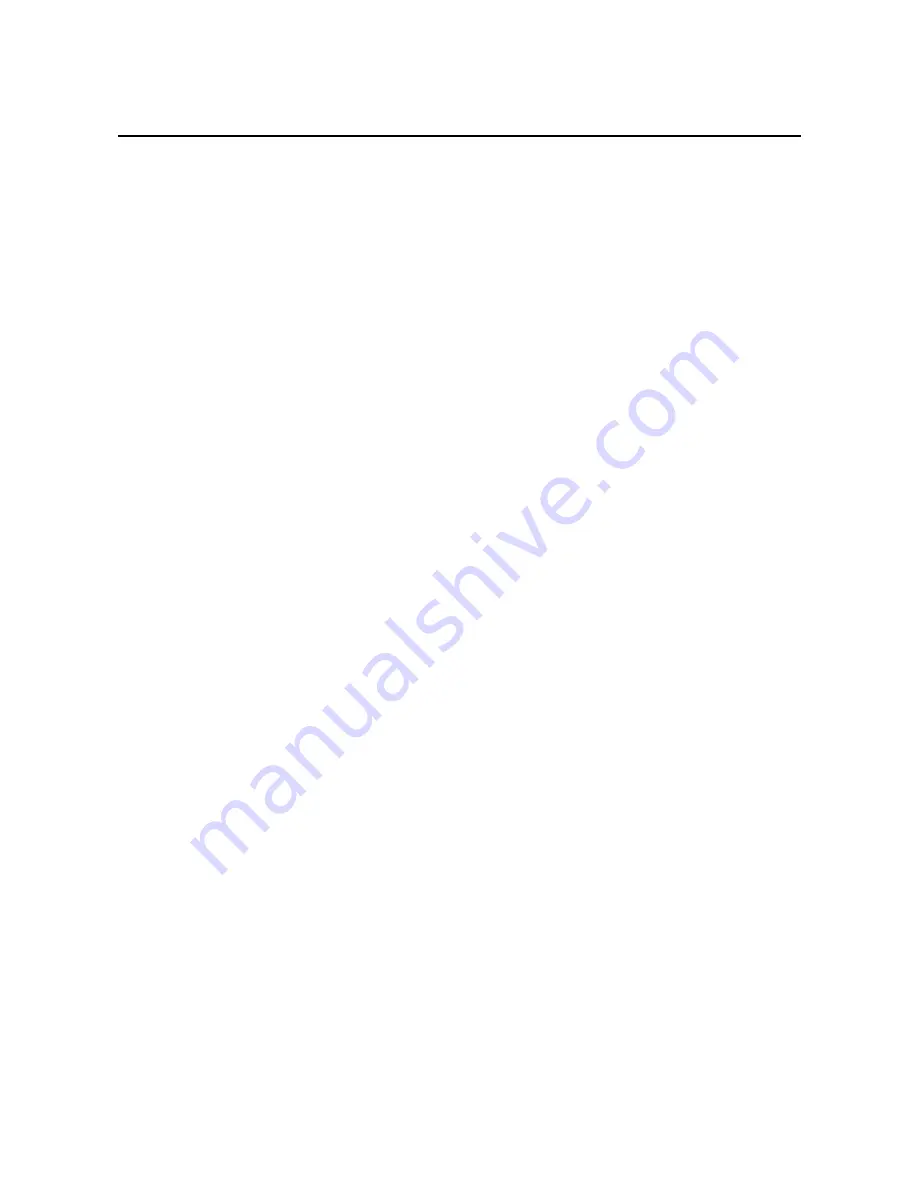
1
Notice
Before use this product, please read this menu
carefully.
Your hea
ring ab
ility may be harmed permanently
due to listen to the music at the highest volume
level continuously for a long period of time
Do not use the player at the highest volume while
driving as it would divert your attention, it may
cause the traffic accident.
It is every person’s duty to protect the
environment, please don’t throw the disused
battery randomly.
Notice for using this product
Please do not disassemble or repair the player by
yourself. Otherwise, it may affect the quality
guarantee of the player. MP3 player itself has no
parts available for the user to repair by oneself.
Please contact the professional personnel in case
the repair is required.


































