Reviews:
No comments
Related manuals for MPF99 Series

DVD-R100
Brand: Samsung Pages: 2

Azur 840C
Brand: Cambridge Audio Pages: 5

MX 868 FM
Brand: Gogen Pages: 40

Clingo Neklit for iPod nano
Brand: ALLSOP Pages: 2

MT-983NB
Brand: Denver Pages: 60

RS4503
Brand: Manta Pages: 38

DVD-1400
Brand: Denon Pages: 32

CHUPA CHUPS M-28 CC
Brand: Muse Pages: 15

OMS-7
Brand: Nakamichi Pages: 46

O!PLAY BDS-500
Brand: Asus Pages: 53

HD8150
Brand: Emerson Pages: 22

XL-MV757TN
Brand: JVC Pages: 32

XL-PG38BPEU
Brand: JVC Pages: 4

XL-PG59SL
Brand: JVC Pages: 42

XL-PG31
Brand: JVC Pages: 38

XL-PG39SL
Brand: JVC Pages: 2

XL-PM6S
Brand: JVC Pages: 31
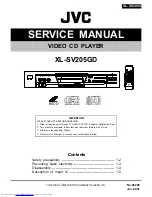
XL-SV205GD
Brand: JVC Pages: 37

















