Reviews:
No comments
Related manuals for SLN 1000

CCWiFi
Brand: C. Crane Pages: 48

DR-50
Brand: Hama Pages: 19

K4ABT
Brand: Buck Rogers Pages: 58

WX500
Brand: Uniden Pages: 32

GPSMAP 530
Brand: Garmin Pages: 132

Deluxe 2-Way Personal FRS Radio
Brand: Radio Shack Pages: 4

GT-WS-06s
Brand: Ascot Pages: 40

ACT220
Brand: Cobra Pages: 2

HH 33
Brand: Cobra Pages: 11

CTW285P DC
Brand: Cobra Pages: 11

25 WX ST
Brand: Cobra Pages: 11

Cobra Micro Talk 2
Brand: Cobra Pages: 21

2010 GTL WX
Brand: Cobra Pages: 26

NR-006
Brand: LENCO Pages: 2

IMA-406
Brand: NuTone Pages: 12

OkiDoki
Brand: Easypix Pages: 49
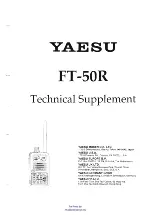
FT-50R
Brand: Yaesu Pages: 73

ELR60RT
Brand: Elkron Pages: 36

















