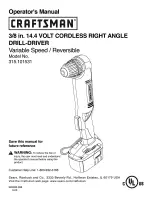Summary of Contents for MD750 Series
Page 1: ...MD750 Series User Guide Digital 5 8GHz ...
Page 2: ......
Page 6: ...iv Welcome ...
Page 12: ...x Safety Info ...
Page 18: ...xvi FCC Info ...
Page 26: ...8 Getting Started ...
Page 30: ...12 Installation ...
Page 38: ...20 Setting Up ...
Page 56: ...38 P R E L I M I N A R Y Using the Handset ...
Page 62: ...44 Warranty ...
Page 63: ...Visit our website at www motorola com 514778 001 07 04 MGBI ...
Page 64: ......