Reviews:
No comments
Related manuals for IP4100 Series

JR3050T
Brand: Makita Pages: 3

HS301D
Brand: Makita Pages: 17

BJV180
Brand: Makita Pages: 56

BJR181
Brand: Makita Pages: 3
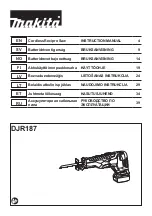
DLX5032T
Brand: Makita Pages: 44
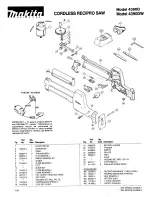
4390D
Brand: Makita Pages: 3

ESERIES
Brand: NEC Pages: 3

SP2014
Brand: Xblue Networks Pages: 60

X16
Brand: Xblue Networks Pages: 2

X-50
Brand: Xblue Networks Pages: 260

X16
Brand: Xblue Networks Pages: 2

ACM-M-A-V2
Brand: Vingtor Stentofon Pages: 32

HandyTone-486
Brand: Grandstream Networks Pages: 40

D3580-3
Brand: Uniden Pages: 28

AFT-4100
Brand: AEI COMMUNICATIONS Pages: 3

WEBS-MT/R
Brand: Talkaphone Pages: 8

WT-3020
Brand: Witech Pages: 24

IBM-3920
Brand: IBM Pages: 27

















