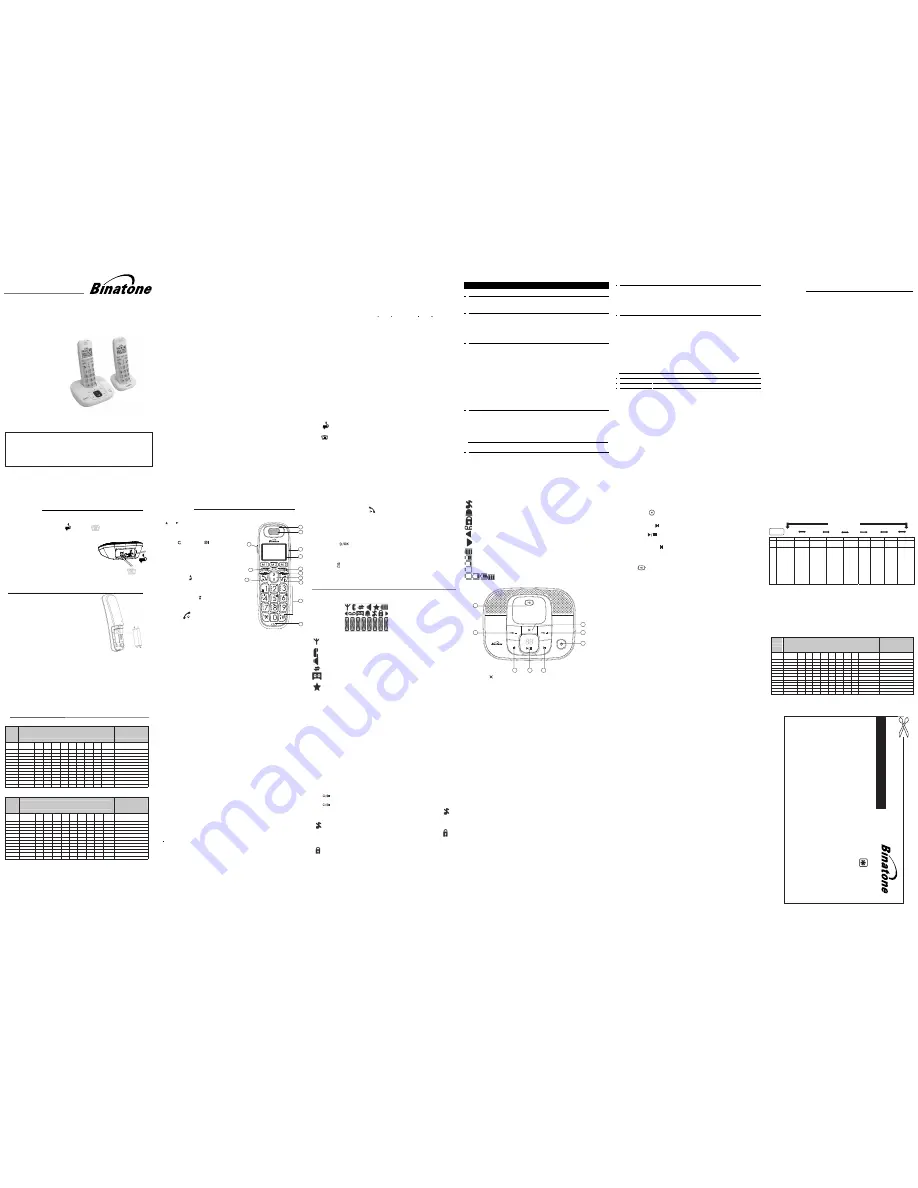
THIS EQUIPMENT IS NOT DESIGNED FOR MAKING
EMERGENCY TELEPHONE CALLS WHEN THE POWER
FAILS. ALTERNATIVE ARRANGEMENTS SHOULD BE
MADE FOR ACCESS TO DIAL EMERGENCY SERVICES.
Before operating this set,
please read these instructions carefully.
**Please note that all calls are charged at local rate
www.binatoneonline.com
Binatone Helpline
Monday to Friday
from 9:00am to 5:00pm
Tel: 0845 345 9677
or visit our website:
Digital Cordless Telephone with
USER GUIDE
(for UK only)
Big Button 3725
TECHNICAL DETAILS
TABLE OF CONTENTS
IMPORTANT SAFETY INSTRUCTIONS
GETTING TO KNOW YOUR PHONE
1
Package Contents
Handset - Base Connection
1) When purchased, all handsets are already registered to the base unit
and should link to it when they are all powered up.
2) To use your cordless handset and base unit together, you must be
able to establish a radio link between
> Any large metal object, such as a refrigerator, mirror or filing cabinet,
between the handset and the base unit may block the radio signal.
> Other solid structures, like walls, may reduce the signal strength.
> Other electrical equipment may cause interference and/or affect the
range.
3) Do not place close to another telephone, a TV or audio equipment - it
may cause interference.
4) Out of Range warning. If you hear a warning tone during a call,
and/or the sound in the earpiece becomes faint or distorted, you may be
going out of range of the base unit, so move nearer to the base unit
within 20 seconds, otherwise the call may be cut off.
Standard
Frequency range
Channel bandwidth
Operating range
Operating time
Temperature range
Digital Enhanced Cordless
Telecommunication(DECT)
1.88 to 1.9GHz (bandwidth = 20 MHz)
1.728 MHz
Up to 300m outdoors; up to 50m indoors
Standby: 100 hours Talking: 10 hours
Battery charge time:15 hours
Operating 0 C to 40 C, Storage -20 C to 60 C
Port specification
The
port (connec ted to the mains power supply) is a SELV port with respect to
Every effort has been made to ensure high standards of reliability for your
consult your supplier or the Helpline.
do not try to
Electrical power
Charger unit:
Ten Pao - S002CV0600030 / S002CB0600030
GP – VTHC043C02, Type NiMH (Rechargeable battery)
Voltage Rating 2 x AAA size NiMH 1.2V 400mAh
BYD- H-AAA400BX2, Type NiMH (Rechargeable battery)
Voltage Rating
Base unit:
input 100-240VAC 50/60Hz 1 0mA, output 6VDC 0mA
input 100-240VAC 50/60Hz 100mA, output 6VDC 300mA
Caution
Risk of explosion if battery is replaced by an incorrect type
Dispose of used batteries according to the instructions.
The port (connected to the telephone line) is aTNV port with respect to EN41003.
repair it yourself,
Ten Pao -
S00
5
CV0600030 / S005CB0600045
5
.
Handset Battery Information :
2 x AAA size NiMH 1.2V 400mAh
EN41003.
BB3725 system. However, if something does go wrong, please
IMPORTANT SAFETY INSTRUCTIONS
When using your telephone equipment, basic safety precautions should always be
followed to reduce the risk of fire, electric shock and injury, including the following:
1)
Read and understand all the instructions.
2)
Follow all warnings and instructions marked on the product.
3) Unplug this product from the wall outlet before cleaning. Do not use liquid
cleaners or aerosol cleaners. Use a damp cloth for cleaning.
4)
Do not use this product near water (for example, near a bath tub, kitchen sink,
swimming pool).
5)
Do not overload wall outlets and extension cords as this can result in the risk of
fire or electric shock.
6)
Unplug this product from the wall outlet and refer servicing to our Repair
•
•
•
•
7)
8)
Do not use the telephone to report a gas leak in the vicinity of the leak.
9)
Use only the supplied NiMH (Nickel Metal Hydride) batteries! The operation
periods for the handsets are only applicable with the default battery capacities
10) The use of other battery types or non-rechargeable batteries/primary cells can
be dangerous. These may cause interference and/or
11) Do not use third party charging bays. The batteries may be damaged.
12)
13)
The manufacturer will not be held liable for damage arising from such
non-compliance.
When the power supply cord or plug is damaged or frayed.
If the product does not operate normally by following the operating instructions.
If the product has been dropped and the cabinet has been damaged.
If the product exhibits a distinct change in performance.
Centre under the following conditions:
Dispose of batteries safely. Do not immerse them in water, burn them, or put
them where they could get punctured.
Please ensure the batteries are inserted in the correct polarity.
damage to the unit or
surroundings.
NEVER use your cordless telephone outdoors during a thunderstorm - unplug
the base from the telephone line and the mains socket when there are storms
in your area. Damage caused by lightning is not covered by the guarantee.
Connecting the base station
1)
Plug the power adapter
& line cord
into the base station.
2)
Plug the power
socket.
Installing and charging the batteries
1)
Slide open the battery compartment cover.
2)
Place the 2 batteries
3)
Slide the battery compartment cover back.
4)
Put the handset on the base and charge for
15 hours before first time use.
1 INSTALLING YOUR PHONE
1.1
1.2
1.3 If you have a Broadband Line
If you connect your telephone to a line with a broadband connection, you
will need to insert a micro-filter between the telephone and the telephone
line, otherwise you may get interference between the telephone and the
broadband, which could cause problems.
In a home with broadband, every telephone must have a micro-filter
connected, not just the one at the telephone point that your modem is
connected to.
If you need more broadband micro-filters, contact your broadband provider.
Warning: Only use AAA size NiMH rechargeable batteries.
The handset
harging starts.
beeps when c
with the correct polarity,
as shown.
Warning: Always use the line cord provided in the box.
Other line cords may not be compatible and may not work.
Warning: Only use the power adapter supplied. Others
will result in non-compliance with the safety
specification EN60950, and will invalidate any approval
given with this apparatus.
Warning: The Base unit needs mains power for normal
operation, not just for charging the handset batteries.
adapter into a 230Vac, 50Hz mains
end of the line cord into your
socket, & the other
telephone line
45
Remote
operation
Using a tone-dialling phone, dial your home number
You can also use the codes on the other side of this card
While your outgoing message is playing, press
Key in your remote security code
The default code is 0000. For details of how to set a new code,
se
e t
he
U
se
r G
uid
e
1
2
3
4
Note:
<
*> key must
be
entered
while
the
OGM
is
still
playing,
and
the
4-digit
co
ns
ec
utiv
ely
, th
e li
ne
w
ill b
e r
ele
as
e d
Note:
If your answering machine is switched off, the phone will enter into
the remote access mode after 10 rings.
You can then enter the 4-digit remote access PIN
(Default Remote Access PIN is 0000) to activate the remote access feature.
The
P
IN
sh
ou
ld
fo
llo
w
w
ith
ou
t a
ny
d
ela
ys
..
If t
he
4
-d
ig
it R
em
ote
A
cc
es
s
P
IN
is
e
nte
re
d in
co
rre
ctly
th
re
e t
im
es
au
to
m
atic
ally
.
BB3725 system
1
2
4
5
6
7
Big Button 3725 Twin
Big Button 3725 Triple
them. The signal between the
a DECT phone: Maximum range up to 300 metres outdoors or 50
aware that:
handset and the base is in accordance with the normal standards for
metres indoors. Be
Connection and Conditions for use:
You can connect your phone to a direct exchange line (DEL) on a local
exchange with its own phone number; to an extension socket
connected to a DEL; or to an extension on an approved compatible
PBX. Do not connect as an extension to a payphone.
The ringer equivalence number (REN) of all equipment (phones, fax
machines, modems, etc.) connected to an exchange line must not add
up to more than 4, otherwise one or more of them may not ring and/or
answer calls correctly. This phone has a REN of 1, and most other
telephones have a REN of 1 unless marked otherwise.
7.5
.8
.1
o
n p
ag
e 2
.
TABLE OF CONTENTS
TABLE OF CONTENTS
TABLE OF CONTENTS
1
INSTALLING YOUR PHONE ...............................................................................................................
1.1
C
ONNECTING THE BASE STATION
.........................................................................................................
1.2
I
NSTALLING AND CHARGING THE BATTERIES
.........................................................................................
2
GETTING TO KNOW YOUR PHONE .................................................................................................. 7
2.1
O
VERVIEW OF THE
H
ANDSET
...............................................................................................................
2.2
B
ASE
S
TATION
O
VERVIEW
.................................................................................. 8
2.3
D
ISPLAY
I
CONS AND
S
YMBOLS
............................................................................................................ 9
2.5
M
ENU
S
TRUCTURE
............................................................................................................................ 11
2.6
T
EXT AND
D
IGIT
E
NTRY
T
ABLE
.......................................................................................................... 11
3
USING YOUR PHONE ....................................................................................................................... 13
3.1
M
AKE A
C
ALL
................................................................................................................................... 13
3.2
M
AKE A CALL FROM DIRECT
EMORY
................................. ...................................... 13
3.3
A
NSWER A
C
ALL
............................................................................................................................... 13
3.4
A
UDIO
B
OOST
F
EATURE
.................................................................................................................... 13
3.5
E
ND A
C
ALL
...................................................................................................................................... 14
3.6
A
DJUST
E
ARPIECE AND
H
ANDSFREE
V
OLUME
................................................................................... 14
3.7
M
UTE A
C
ALL
.................................................................................................................................... 14
3.8
3.9
T
URN ON THE
K
EYPAD
L
OCK
............................................................................................................. 14
3.10
..................................................................................................................... 14
3.11
F
IND THE
H
ANDSET
......................................................................................................................... 15
3.12
M
AKE AN
I
NTERNAL
C
ALL
............................................................................................................... 15
3.12.1
I
NTERCOM
A
NOTHER
H
ANDSET
...................................................................................................... 15
3.12.2
C
ALL
A
LL
H
ANDSETS
..................................................................................................................... 15
3.12.3
T
RANSFER AN
E
XTERNAL
C
ALL TO ANOTHER HANDSET
................................................................... 1
3.12.4
M
AKE A
3-
WAY
C
ONFERENCE
C
ALL
................................................................................................ 1
4
PRIVATE PHONEBOOK
T
O T
H
R
.................................................................................................... 14
URN
FF
HE
ANDSET
INGER
R
AST
L
EDIAL
R
UMBER
/ CONTACTS............................................................................................. 1
4.1
A
DD A
N
EW
P
HONEBOOK
E
NTRY
....................................................................................................... 16
4.2
S
EARCH A
P
HONEBOOK
E
NTRY
......................................................................................................... 16
4.3
V
IEW A
P
HONEBOOK
E
NTRY
.............................................................................................................. 16
4.4
E
DIT A
P
HONEBOOK
E
NTRY
............................................................................................................... 18
4.5
D
ELETE A
P
HONEBOOK
E
NTRY
.......................................................................................................... 18
4.6
D
ELETE
E
NTIRES
RIVATE
P
HONEBOOK
...................................................................... 18
4.7
C
HECK THE
P
HONEBOOK
U
SAGE
....................................................................................................... 18
4.8
S
ET THE
F
AST
D
IAL
N
UMBERS
........................................................................................................... 18
LL
A
P
F
ROM
T
HE
5
CALLER DISPLAY (NETWORK DEPENDENT) ............................................................................... 19
5.1
V
IEW THE
C
ALL
L
......................................................................................................................... 19
5.2
S
TORE A
C
ALL
L
N
UMBER INTO THE
P
HONEBOOK
......................................................................... 19
5.3
D
ELETE AN ENTRY IN THE
C
ALL
L
OG
................................................................................................. 19
5.4
D
ELETE
THE
C
ALL
L
OG
....................................................
........... 19
5.5
V
IEW THE
D
ETAILS OF A
C
ALL
L
E
NTRY
.....................................................................................
OG
OG
OG
....
LL
A
E
NTRIES
F
ROM
.......................
ANSWERING MACHINE (TAM)........................ ................................................................................. 26
T
URN
O
N
/O
FF THE
A
NSWERING
M
ACHINE
.......................................................................................... 26
L
ISTEN TO THE
M
ESSAGES IN THE
A
NSWERING
M
ACHINE
................................................................... 26
D
ELETE
A
LL
M
ESSAGES IN THE
A
NSWERING
M
ACHINE
...................................................................... 27
R
ECORD
M
EMO
................................................................................................................................. 27
A
NSWERING
M
ACHINE
S
ETTINGS
....................................................................................................... 28
S
ET THE
A
NSWER
M
ODE
................................................................................................................. 2
S
ET THE
O
UTGOING
M
ESSAGE
L
ANGUAGE
....................................................................................... 2
R
ECORD
Y
OUR
O
WN
O
UTGOING
M
ESSAGE
(OGM).......................................................................... 2
P
LAYBACK AND
D
ELETE THE
O
UTGOING
M
ESSAGE
........................................................................... 29
S
ET THE
A
NSWER
D
ELAY
................................................................................................................ 2
S
ET THE
ECORDING
T
IME OR
I
NCOMING
M
ESSAGE
..................................................... 29
C
HANGE THE
C
OMPRESSION
R
ATE
.................................................................................................. 31
CTIVATE
R
EMOTE
A
CCESS
............................................................................................................
C
ALL
S
CREENING
..........................................................................................................................
TROUBLESHOOTING ....................................................................................................................... 33
DECLARATION OF CONFORMITY................................................................................................. 34
GUARANTEE AND SERVICE............................................................................................... ........... 3
K
(M1-M3)
..
M
EYS
7
8 A
9
3
6
6
6
7
REMOTE OPERATION...................................................................................................................... 17
7
7.1
7.2
7.3
7.4
7.5
7.5.1
7.5.2
7.5.3
7.5.4
7.5.5
7.5.6
7.5.
7.5.
7.5.
.................................................................................................... 20
.......................................................................................... 20
................................................................... 20
...................................................................... 21
.. 23
.4
PHONE SETTINGS........................
6
6.1
6.2
6.3
6
.................................
..
.........................................................
............
.......................................
.............................................................................................................................
.. 2
.
6
..................................................................................................... ........................
5
..
.........................
8
9
10
M R
AXIMUM
F
ESET
R
Y
OUR
P
HONE
.
6 6
.. 2
........................................................................................................ ..............
.
E
R
GISTRATION
B
ASE
ETTINGS
S
.
ETTINGS
S
A
LARM
ETTINGS
S
LOCK
C
......
2.4
B
ASE
T
WO
D
................................................................................ 1
IGIT-
LED D
ISPLAY
I
NFORMATION
REMOTE OPERATION...................................................................................................................... 30
Telephone Answering Machine (TAM)
1 Handset (2 with a Twin system, 3 with a Triple system)
1 Base Station
1 Mains Power Adapter
1 Telephone Line Cord
2 Rechargeable Batteries for each handset
1 Charger Pod with mains power adapter for each additional
1 User Guide.
handset of a multi-handset system
•
•
•
•
•
•
•
ANDSET
ETTINGS
S
H
8
GETTING TO KNOW YOUR PHONE
12
13
8
7
10
9
3
5
6
4
11
1
2
2
GETTING TO KNOW YOUR PHONE
10. MENU/OK
In idle mode: Press to access the main menu
In sub-menu mode: Press to confirm the selection
During a call: Press to access Intercom/ Phonebook/ Redial
List/ Call Log
11. AMPLIFY
During a call: Press to turn on or off the audio boost.
(Only in Handset earpiece mode)
12. LED
Steadily on when audio boost is turned on.
Flashes when incoming call.
13. EARPIECE
GETTING TO KNOW YOUR PHONE
The screen display gives you information on the current status of the telephone.
2
GETTING TO KNOW YOUR PHONE
2.1
Overview of the Handset
1. UP/ DOWN
During a call: Press to increase or decrease the earpiece
volume.
2.
M1/M2/M3 - DIRECT MEMORY KEYS
In idle mode: Press and hold to dial the stored number.
3.
CLEAR
/BACK/MUTE
In main menu mode: Press to go back to idle screen.
In sub-menu mode: Press to go back to previous level.
In sub-menu mode: Press and hold to go back to idle screen.
In editing / predialing mode: Press to clear a character / digit.
In editing / predialing mode: Press and hold to delete all
the characters / digits.
During a call: Press to mute / unmute the microphone.
In idle mode: Press to intercom another handset.
4.
UP/CALL LOG
In idle mode: Press to access the call log.
In menu mode: Press to scroll up the menu items.
In Contacts list / Redial list / Call List: Press to scroll up
the list.
5.
DOWN/REDIAL LIST
In idle mode: Press to access the redial list.
In menu mode: Press to scroll down the menu items.
In Contacts list / Redial list / Call List: Press to scroll down
the list.
6.
TALK OFF
During a call: Press to end a call and go back to idle mode.
In menu / editing mode: Press to go back to previous menu.
In menu / editing mode: Press and hold to go back to idle
screen.
In idle mode: Press and hold to power off the handset.
In idle mode (when the handset is powered off): Press and
hold to power on the handset.
7. ALPHANUMERIC KEYPAD, * (STAR), # (HASH)
Press to insert a digit / character / * / #
* key in idle mode: Press and hold to enable or disable the
keypad lock.
* key during a call (in Pulse mode): Press to switch to tone mode.
# key during a call: Press and hold to insert a recall (R) signal (also called flash).
# key in Idle mode: Press and hold to turn on / off the handset ringer.
0 key in idle / predialing / number editing mode: Press and
hold to insert a pause.
# key in Call Log mode: Press to review caller’s number if applicable.
8.
MICROPHONE
9.
TALK ON/SPEAKERPHONE
In idle / predialing mode : Press to make a call. Presa again to
turn on the speakerphone.
In Redial list / Call List / Contacts entry: Press to make a call
to the selected entry in the list. Press again to turn on the
speakerphone.
During ringing: Press to answer a call. Press again to answer
with speakerphone.
Steady on when the handset is within range of the base.
Flashes when the handset is in marginal range of the base.
Off when out of range of the base or cannot communicate with the base.
Steady on when a call is in progress.
Flashes when there is an incoming call.
On when the speakerphone is turned on.
Steady on when an intercom call is in progress.
Flashes during intercom ringing.
Steady on when the telephone answering machine (TAM) is turned on.
Flashes when new TAM messages are received.
On when a new TAM message is playing or a new call is viewed in
the Call Log.
7
1-9 keys in idle mode: Press and hold to dial out pre-stored fast-key memories.
2.2 Display Icons and Symbols
8
On when the handset ringer is switched off.
Steady on when an alarm is set.
Flashes when the alarm time has been reached.
GETTING TO KNOW YOUR PHONE
1.
GETTING TO KNOW YOUR PHONE
DELETE
Press once to delete the message during playback.
Press and hold to delete all the messages.
Note: New voice messages will not be deleted.
2.
VOLUME UP (+)
Increase (+) speaker volume during message playback.
3.
TAM ON/OFF
Press to turn on the answering machine.
Press again to turn off the answering machine.
4.
SKIP FORWARD
Press to skip the current message and play the next message.
5.
PLAY/STOP
Press to play the message.
Press again to stop the message playback.
6.
SKIP BACKWARD
Press to repeat playing the current message from the beginning. Press twice to skip
7.
VOLUME DOWN (-)
Decrease (-) speaker volume during message playback.
8.
PAGE
Press the Page on the base station to page your registered handset(s).
0F-> --
0n-> XX
00
Steady ON: No voice messages in the TAM.
XX
Flashing: There are XX new messages recorded where XX is from 01 to 59.
ZZ
Steady ON: There are ZZ old messages
messages.
in the TAM memory
no new
XX/FF
Flashing XX alternately with FF: There are XX new voice messages recorded and
FF
Flashing FF: The TAM memory is full and there are no new messages.
- - /XX Flashing XX alternately with - -: The Time/Date is not set and there are XX new
- -
Flashing - -: The Time/Date is not set and there are no new messages recorded.
XX
XX Steady ON: Playing the current XX old recorded message.
XX Flashing: Playing the current XX new recorded incoming message.
A1/A2
Steady ON: Playing the current outgoing message (OGM) where A1 is the Answer
XX/An
Flashing XX alternately with An:
rA
Flashing: Remote access is in progress
LX
Steady ON: Indicates the current volume level where X is from 1 to 8.
Press and hold to start registration process.
from a handset or via the external line.
Currently recording the new XX incoming
message.
and
Displayed when the answering machine is turned ON where XX is number of
Displayed when the answering machine is turned OFF
2.4 Base Two Digit-LED Display Information
AM memory.
messages recorded.
the TAM memory is full.
& Record OGM and A2 is the Answer Only OGM.
messages in T
backward to the previous message.
On when the keypad is locked.
On when
Full battery power level.
2/3 battery power level.
1/3 battery power level.
Flashes when low battery power level is detected, needs charging.
Cycle when, battery is charging.
Indicates when there are more characters or numbers after those
being displayed.
Indicates when there are more characters or numbers in front of
those being displayed.
you have a new Voice Mail message. (This is a caller display
om UK network providers.)
service and is not usually available fr
9
10
2.3
Base Station Overview
8
7
6
5
4
3
2
1
11
GETTING TO KNOW YOUR PHONE
2.5
Menu Structure
<UP/DOWN>
In idle mode, press <MENU/OK>
Refer to the
following for the menu structure.
Key Press
<UP/
DOWN>
<UP/
DOWN>
<UP/
DOWN>
<UP/
DOWN>
<UP/
DOWN>
<UP/
DOWN>
<MENU >
Main
Menu
CONTACTS
CALL
LOG
BS SET
HS SET
CLOCK
ALARM REGISTER DEFAULT TAM
Sub
menu
Review
contacts list
Under a
Contacts
entry:
ADD
VIEW
EDIT
DELETE
DEL ALL
CAPACITY
FASTDIAL
Review
Call Log
Under a
selected
Call Log
entry:
STORE
DELETE
DEL ALL
DETAILS
CATEGO
RY
DIALMODE
FLASH
CHG PIN
RINGER
TONE
EQLIZER
SEL BASE
LANGUAGE
HS NAME
DISPLAY
AUTO ANS
MEM KEY
MAILBOX
DATE FMT
TIME FMT
SET TIME
SET DATE
ON
OFF
PLAYBACK
DEL ALL
MEMO
ON/OFF
SETTINGS
ANS MODE
LANGUAGE
OGM SET
ANS DLAY
REC TIME
REMOTE
COMPRESS
CHG PIN
2.6
Text and Digit Entry Table
The following tables show you where each letter and punctuation character can be found, by
using repeatedpresses of the alphanumeric keypad.
In editing mode, a cursor is displayed to indicate the current text entry position. It is positioned
Writing Tips:
1. Once a character is selected, the cursor will move to the next position after a short pause.
2. You can move the cursor within the text with the <UP/DOWN> keys to amend the text entry.
3. Press <C> to delete the last character.
4. Press and hold <C> to delete the entire text string.
2.6.1 English Character Set
Key
Alphanumeric Editing
(For contacts name editing and renaming handset)
Number Editing
(For phone number editing,
date/time editing)
Key
press
1st
2
nd
3rd
4th
5th
6th
7th
8th
9th
10th
1
space
-
1
1
2
A
B
C
2
2
3
D
E
F
3
3
4
G
H
I
4
4
5
J
K
L
5
5
6
M
N
O
6
6
7
P
Q
R
S
7
7
8
T
U
V
8
8
9
W
X
Y
Z
9
9
0
0
0, P (Pause)
*
*
?
/
\
(
)
*
#
#
‘
,
-
.
&
#
to go to CONTACTS, the first option in the menu list.
Press <UP> or <DOWN> to go to other options in the menu list.
Press <MENU/OK> to enter a sub-menu or function.
Press <C> to go back to the previous level.
RINGER
RING VOL
DEL HS
his will be helpful when storing a name in the contacts and renaming your handset.
T
at the right of the last character entered.
1
GETTING TO KNOW YOUR PHONE
2.6.4 Greek Character Set
Key
Alphanumeric Editing
(For contacts name editing and renaming handset)
Number Editing
(For phone number editing,
date/time editing)
Key
press
1st
2
nd
3rd
4th
5th
6th
7th
8th
9th
10th
1
SP
-
1
1
2
Α
Β
Γ
2
2
3
Δ
Ε
Ζ
3
3
4
Η
Θ
Ι
4
4
5
Κ
Λ
Μ
5
5
6
Ν
Ξ
Ο
6
6
7
Π
Ρ
Σ
7
7
8
Τ
Υ
Φ
8
8
9
Χ
Ψ
Ω
9
9
0
0
0, P (Pause)
*
*
#
#
2.6.5 Russian Character Set
Key
Alphanumeric Editing
(For contacts name editing and renaming handset)
Number Editing
(For phone number editing,
date/time editing)
Key
press
1st
2
nd
3rd
4th
5th
6th
7th
8th
9th
10th
1
SP
-
1
1
2
А
Б
В
Г
2
2
3
Д
Е
Ж
З
3
3
4
И
Й
К
Л
4
4
5
М
Н
О
П
5
5
6
Р
С
Т
У
6
6
7
Ф
Х
Ц
Ч
7
7
8
Ш
Щ
Ъ
Ы
8
8
9
Ь
Э
Ю
Я
9
9
0
0
0, P (Pause)
*
*
#
#
GETTING TO KNOW YOUR PHONE
3
USING YOUR PHONE
#
‘
,
-
.
&
#
‘
,
-
.
&
3.1
Make a Call
3.1.1 Preparatory Dialling
Enter the phone number and press <TALK ON/SPEAKERPHONE> to dial the number, press it again to
turn on the speakerphone.
3.1.2 Direct Dialling
Press <TALK ON/SPEAKERPHONE> to connect to the line and then enter the phone number.
again to turn on the speakerphone.
3.1.3 Call from the Contacts List
Press <MENU/OK> to access the contacts list and press <UP/DOWN> to select the desired phonebook
entry.
ON/SPEAKERPHONE> to dial out to the selected entry
3.1.4 Call from the Call Log
Press <UP> to access the call log and press <UP/DOWN> to select the desired call log entry. Press
<TALK ON/SPEAKERPHONE> to dial out to the selected call log entry. Press it again to turn on the
Alternatively, press <MENU/OK> and <UP/DOWN> to acce
speakerphone.
ss the call log from the main menu.
3.1.5 Call from the redial list
Press <DOWN> to access the redial list and press <UP/DOWN> to select the desired redial number.
Press <TALK ON/SPEAKERPHONE> to dial out to the selected redial number. Press it again to turn on
the speakerphone.
3.1.6 Call timer
Your handset automatically times the duration of every call. The call timer
3.2
Make a call from direct memory
In idle, press and hold <M1>/<M2>/<M3> to dial the number pre-stored into the respective key.
OR
Press <TALK ON/SPEAKERPHONE>, and then press and hold <M1>/<M2>/<M3> to dial the number
pre-stored into the respective key.
- If no number is stored, you will hear a double beeps tone.
3.3
Answer a Call
If the handset is not on the base or a charging cradle:
When the phone rings, press <TALK ON/SPEAKERPHONE> to answer a call, press it again to turn on
the speakerphone.
If the handset is on the base or charging cradle and if AUTO ANS is set to ON: when the phone rings,
pick up the handset to answer
3.4
Audio Boost Feature
The audio boost feature allows you to amplify the handset earpiece volume to compensate for the ear’s
limited sensitivity.
the call automatically, without having to press an button.
It is shown in hours, minutes and seconds format (HH:MM:SS).
call or 15 seconds after dialling and remains on the, screen for 5 seconds after the end of
a call.
is displayed as soon as you
answer a
. Press it again to turn on the
speakerphone.
Press <TALK
correct it with the <C> key.) Press <TALK ON/SPEAKERPHONE>
( Note: if
you ente r a wrong digit you cannot
When entering the number, if you make a mistake, press <C> to delete digits.
2
13
*
*
?
/
\
(
)
*
*
*
?
/
\
(
)
keys (M1-M3)
•
y
A direct memory key, M1, M2 or M3 must be programmed with a number before it can be
used. Please see section 6.3.11 for details.
1. To turn on the audio boost feature, press <AMPLIFY> at any time during a call. The handset top
indicator turns on.
2. When the audio boost feature is activated, press <Slide UP/DOWN> to increase or decrease the
earpiece volume within the specific frequency range set in Equalizer. See section 7.3.5 for more details.
3. To turn off the audio boost feature and return the earpiece volume back to normal, press <AMPLIFY>
again and the handset top indicator light turns off.
- The audio boost feature will be turned off automatically when the call is ended.
14
15
USING YOUR PHONE
3.5
End a Call
USING YOUR PHONE
During a call connection, press <TALK OFF> to end the call.
OR
Put the handset on the base station or charging cradle to end the call.
3.6
Adjust Earpiece and Handsfree Volume
There are 5 levels (VOLUME 1 to VOLUME 5) to choose from for each of the earpiece and
handsfree volumes.
During a call:
Press <UP/DOWN> to select volume 1-5. The current setting is shown.
When you end the call, the setting will remain at the last selected level.
3.7
Mute a Call
You can talk to someone nearby without letting the caller hear you during a call.
During a call:
Press < > to mute the microphone and “MUTED” will display on the screen. Your caller cannot
Press < > again to unmute the microphone.
hear you.
3.8
To Turn the Handset Ringer Off
In idle mode, press and hold the <#> key to turn off the handset ringer. The ringer off icon < >
he handset ringer. The ringer off icon
3.9
Turn on the Keypad Lock
In idle mode, press and hold the <*> key to turn on the keypad lock. The keypad lock icon “
In ke pad lock mode, press and hold the <*> key to turn off the keypad lock. The keypad lock icon
3.10
Redial the last number
You can redial any of the 5 last numbers called. If you have stored a name in the phonebook to go
number, shows a name will be displayed instead. The most recent last number will display
at the top of the
Note: You can still use the <TALK ON> key to answer a call when the handset is ringing.
When the ringer is off, press and hold the <#> key to turn on t
.
will be displayed.
<
> will turn off.
will be displayed
“
” will turn off.
redial list.
3.10.1 Redial a Number from the Redial List
1. In idle mode, press <DOWN> to access the redial list.
2. Press <UP/DOWN> to browse the redial list.
3. Press <TALK ON/SPEAKERPHONE> to dial the selected redial number.
Note: If there are no numbers in the redial list, the display shows “EMPTY”.
3.10.2 Store a Redial Number into your ontacts list
1. Follow Steps 1 and 2 in section 3.10.1.
2. Press <MENU/OK> and <UP/DOWN> to select STORE.
3. Press <
OK>
enter the name you want to use in your Contacts list.
4. Press <MENU/OK> and then modify the number, if necessary.
5. Press <MENU/OK> to show RING 1.
6. Press <UP/DOWN> to browse the ring tone list. The respective
7. Press <MENU/OK> to confirm the selected ring tone and to save the entry.
3.10.3 Delete a Redial Number
1. Follow Steps 1 and 2 in section 3.10.1.
2. Press <MENU/OK> and <UP/DOWN> to select DELETE.
3. Press <MENU/OK> to confirm and the entry will be deleted.
3.10.4 Delete all Redial List entries.
1. Follow Steps 1 and 2 in section 3.10.1.
2. Press <MENU/OK> and <UP/DOWN> to select DEL ALL
3. Press <MENU/OK> to display CONFIRM?
4. Press
Note: If the redial entry shows a name, press the <#> key to view the number.
C
MENU/
and then
<MENU/OK> again to confirm.
All entries will be deleted and the display will show EMPTY.
ring tone will be played
only be played if you
incoming number matches the stored number.)
when browsing the ring tone list. (Note: the selected ring tone will
subscribe to Caller Display and the
3.11
Find the Handset
You can locate the handset by pressing <PAGE> on the base station. All the handsets registered to
the base will produce the paging tone and show “PAGING” on the screen. You can stop the paging
by pressing <TALK ON/SPEAKERPHONE> / <TALK OFF> / <C> on any handset or <PAGE> on the
base again.
Note: If there is an incoming call during paging, the phone will ring with the incoming call instead of
paging.
3.12
Make an Internal Call
This feature is only applicable when there are at least two registered handsets. It allows you to make
internal calls, transfer external calls from one handset to another handset and make conference calls.
If the called handset is not answered within 60 seconds, the called handset will stop ringing and the
calling handset will return to standby mode.
Note: If only one handset is registered to the base station, when <C/MUTE/INT> is pressed, it will
display “FAILED”.
3.12.1 Intercom Another Handset
1. In idle mode, press <C/MUTE/INT> and all the other registered handset numbers will display,
alone with a “9”.
2. Enter the
3. The called handset rings. Press <TALK ON/SPEAKERPHONE> on the called handset to establish
the internal call.
Note: If only two handsets are registered to the base station, pressing <C/MUTE/INT> will call the
other handset immediately.
3.12.2 Call All Handsets
1. In idle mode, press <CLEAR/MUTE/INT> and the registered handset numbers will display.
2. Press <9> to ring to all registered handsets.
Note: If there is an external call while you are on an intercom call, you'll hear warning beeps, and
will have to end the intercom call before you can answer the external call.
number of the handset that you want to call, or enter <9> to call all handsets.
”
with the
4
PRIVATE PHONEBOOK-CONTACTS
e phonebook entries with names and numbers. Each
phonebook entry can have a maximum of 20 digits for the phone number and 8 characters for the
name. You can also select different ringtones for your phonebook
4.1
Add a New Contacts Entry
1. From idle model, press <MENU/OK> to show
and then press <MENU/OK> to enter
2. Press <MENU/OK> to show ADD.
3. Press <MENU/OK> and then to enter the name.
4. Press <MENU/OK> and then to enter the number.
5. Press <MENU/OK> and <UP/DOWN> to select the desired ringtone for your phonebook entry.
6. Press <MENU/OK> to store the phonebook entry.
4.2
Search for
2. Enter the first
4.3
View a Contacts Entry
1. From idle model, press <MENU/OK> to show CONTACTS and then press <MENU/OK> to enter
2. Press <UP/DOWN> to select the desired contact entry.
3. Press <MENU/OK> and <UP/DOWN> to select VIEW.
4. Press <MENU/OK> and <UP/DOWN> to review the name, number and melody of the selected
CONTACTS PHONEBOOK
Each handset can store up to 20 privat
phonebook entry.
letter of the name using the alphanumeric keys (e.g. if it begins with C, press the
2 key three times), and then press <UP/DOWN> to scroll to the entry you want.
1. From idle model, press <MENU/OK> to show CONTACTS and then press <MENU/OK> to enter
a Contacts Entry
CONTACTS
the contacts list.
the contacts list.
the contacts list.
Phonebook entries are stored alphabetically by name.
number.)
entries. (Note: the different
ringtones only play if you subscribe to Caller Display andthe incoming number matches the stored
1
3.12.3 Transfer an External Call to another handset
During an external call:
1. Press <MENU/OK> and <UP/DOWN> to select INTERCOM.
2. Press
3. The external call is put on hold automatically and the called handset rings.
4. Press <TALK ON/SPEAKERPHONE> on the called handset to establish an internal call.
5. Press <TALK OFF> on the calling handset or put the calling handset on the charging cradle to end
the current call with the external party.
6. The external call is transferred to the called handset.
3.12.4 Make a 3-way Conference Call
The conference call feature allows one external call to be shared with two handsets (in intercom). The
three parties can share the conversation and no additional network subscription is required.
During an external call:
1. Follow Steps 1 to 4 in section 3.12.3.
2. Press and hold the <*> key on the calling handset to establish the conference call.
Either handset can exit the conf erence by pressing <TALK OFF>, leaving the other handset still
connected to the external call.
Note: If the other handset has not answered the intercom call, you can stop the intercom and
If the other handset does not answer the intercom call within 30 seconds, the intercom will stop
return to the external call by pressing <TALK OFF> at any time.
and you will return to the external call automatically.
<MENU/OK> to show all the other registered handset numbers, plus "9".
Enter the number for the handset you want to transfer the call to.
5
16
0
6
6
6
20
5
5
8
8
8
9
31
32
5




















