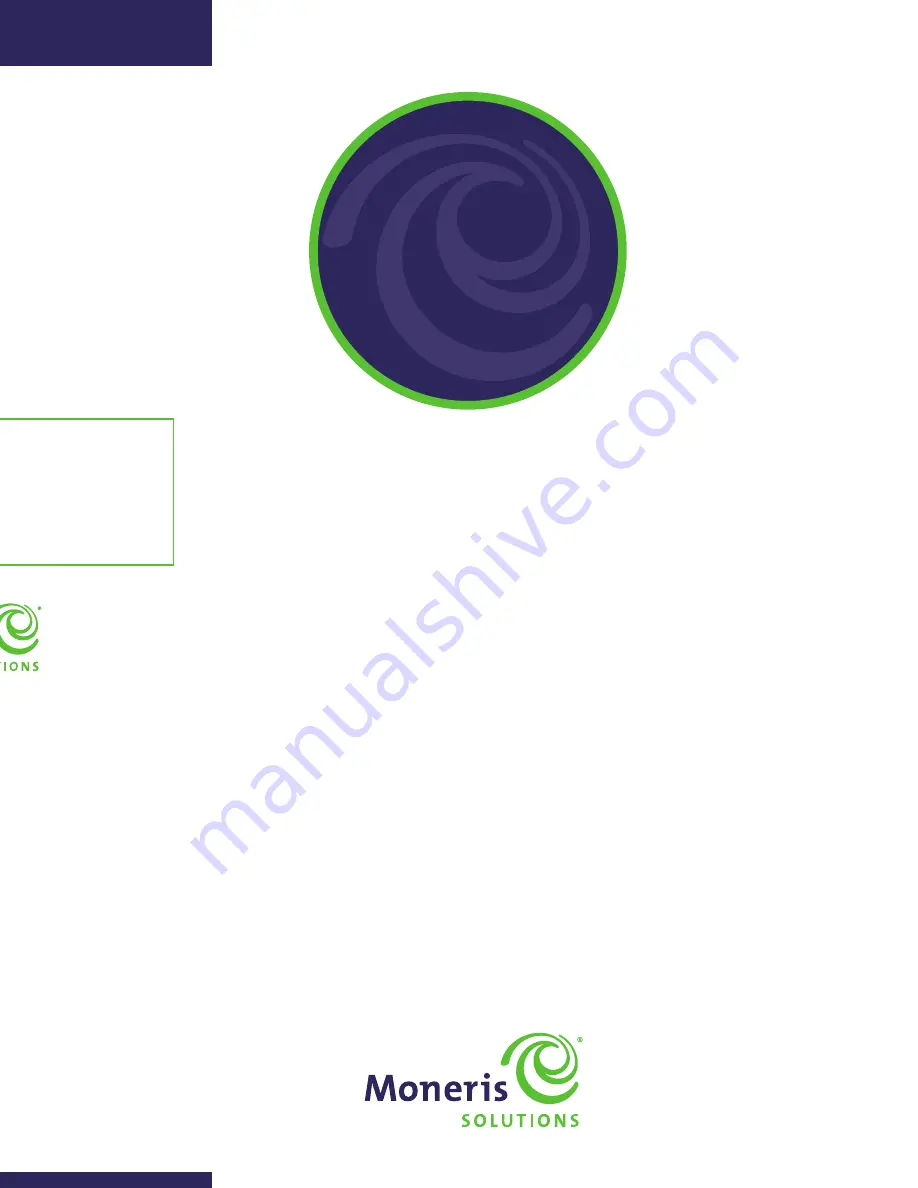
Setting
up Your
Terminal
Moneris
®
HiSpeed 6200
2
Changing printer options
The printer is set up to automatically print the second receipt
10 seconds after it prints the first receipt.
Note:
If you don’t want to wait,
simply press
OK
to print the second receipt immediately.
To change this setting:
1. Press the
Admin
key twice, key in
14
and press
OK
.
2. Scroll down to PRINT DELAY, and press
OK
.
3. Key in the
number of seconds
that the printer should wait before
automatically printing the second receipt and press
OK
.
Note:
If you key in 99, the printer will always wait until OK is
pressed
before printing the second receipt.
4. Press
OK
to return to the PRINTER CFG menu.
5. Press the
Can/Ann
key twice to return to the READY screen.
Note:
Shop for point-of-sale supplies and paper online at
shopmoneris.com
.
Changing the terminal language
1. Press the
Admin
key twice, key in
04
and press
OK
.
2. Scroll to a language and press
OK
.
3. Press the
Can/Ann
key twice to return to the READY screen.
Enabling loyalty and gift cards
Didn’t order a loyalty program or gift cards but would like to find
out more? Please call us at
1-866-MONERIS
.
1. Press the
Admin
key once.
2. Scroll down to ERNEX and press
OK
.
3. Scroll down to SETUP and press
OK
.
4. Scroll down to ENABLE ERNEX and press
OK
.
5. Press
F1
to select
YES.
6. Press
OK
to select INITIALIZATION.
7. Key in the
Ernex Terminal ID
(provided to you when Moneris
confirmed your terminal order) and press
OK
.
8. The terminal will communicate with the Moneris/Ernex host.
9. If the terminal displays “CLEAR TERMINAL STORAGE,” press
F1
to select YES.
10. Press the
Can/Ann
key to return to the READY screen.
Your terminal is ready to process gift and/or loyalty card
transactions. For instructions on performing:
•
gift card transactions, refer to your
Using Your Terminal for Gift
guide.
•
loyalty card transactions, refer to your
Using Your Terminal for
Loyalty
guide.
Enabling tip entry (gift cards)
1. Press the
Admin
key twice, key in
310
, and press
OK
.
2. Scroll down to TIP ENTRY and press
OK
.
3. Press
F1
to select YES.
4. Press the
Can/Ann
key to return to the READY screen.
Note:
To change the default values for Tip Entry (gift cards), refer
to the
HiSpeed 6200 Operating Manual
. Visit
moneris.com/6200
to download a copy.
®
Moneris and the Moneris Solutions design are registered trademarks
of Moneris Solutions Corporation. All other marks or registered trademarks
are the marks or registered trademarks of their respective owners.
© 2011 Moneris Solutions, 3300 Bloor Street West, Toronto, Ontario, M8X 2X2.
All Rights Reserved. This manual shall not wholly or in part, in any form or
by any means, electronic, mechanical, including photocopying, be reproduced
or transmitted without the authorized consent of Moneris Solutions.
For informational purposes only. Neither Moneris Solutions Corporation
(“Moneris”) nor any of its affiliates shall be liable for any direct, indirect,
incidental, consequential or punitive damages arising out of use of any
of the information contained in this guide. Neither Moneris or any of
its affiliates nor any of our or their respective licensors, licensees, service
providers or suppliers warrant or make any representation regarding the
use or the results of the use of the information, content and materials
contained in this guide in terms of their correctness, accuracy, reliability
or otherwise.
Your credit and/or debit card processing is separately governed by the
Terms and Conditions of your Moneris VISA Merchant Agreement, your
Moneris MasterCard Merchant Agreement and/or your Moneris Debit
Card and Terminal Agreement (collectively the “Merchant Agreements”),
as applicable with Moneris. It is the merchant’s responsibility to ensure
that proper card processing procedures are followed at all times. Please
refer to your Merchant manuals and the Terms and Conditions of your
Merchant Agreement(s) for details. The
Moneris Merchant Operating
Manual
is available for free download at
moneris.com/en/Support/
Downloads/MerchantManuals.aspx
.
62-SUYT-E (09/11)
Initialization and logon
1. Press the
Admin
key twice, key in
01
and press
OK
.
2. When the terminal prompts for your MERCHANT ID, key in your
current 13-digit
merchant ID
and press
OK
.
3. When the terminal prompts for the initialization
phone number, key in the number as follows and press
OK
.
If your merchant number begins with:
Key in:
00301
1-888-699-7299
00302
1-888-358-8602
00304
1-888-332-8433
4. The terminal will now communicate with the Moneris host.
Over the next few moments, the screen will display “SENDING,”
“RECEIVING,” and “PROCESSING.”
5. When the initialization is successful, the terminal will display
“PLEASE LOGON.”
6. Press the
Admin
key twice, key in
02
and press
OK
, then
swipe one
of the white POS Admin cards
(provided with your new terminal).
7. Wait while the terminal communicates with the Moneris host again.
8. When finished, the screen should display “PURCHASE ENTER AMOUNT.”
This will always be your main screen (i.e., the “READY screen”) when
the terminal is ready to be used.
9. Your terminal is ready to process transactions.
Additional options
Configuring an optional external PINpad
1. On the terminal, press the
Admin
key twice, key in
08
and press
OK
.
2. Press
F3
to scroll up to EXT PINPAD and press
OK
.
3. Press
F1
to select YES.
4. When the PINpad displays “WELCOME/BONJOUR” and the
terminal displays “TERMINAL SET UP REQUIRED,” proceed to
Initialization and logon
in this guide.
Enabling Tip, Cashback, or Invoice Number
1. Press the
Admin
key twice, key in
08
and press
OK
.
2. Use
F1
to scroll down to the option you want to enable (e.g. TIP
ENTRY, CASH BACK or INVOICE NUMBER), and press
OK
.
Note:
For Tip Entry, you must then select the card type option
(i.e., DEBIT or DEBIT & CREDIT), press
OK
, select a tip entry type
(i.e. by dollar amount, percent, or both), and press
OK
.
3. Enable the option by pressing
F1
(YES).
4. The screen will return to the GENERAL PARAMETERS menu.
5. Press the
Can/Ann
key to return to the READY screen.
Note:
To change the default values for the tip and cash back options,
refer to the
HiSpeed 6200 Operating Manual
. Visit
moneris.com/6200
to download a copy.
Settlement options
For detailed instructions, please refer to the Moneris HiSpeed 6200
Using Your Terminal
guide included in this package.
Online statements and reports
Check your monthly statement online using Moneris Merchant Direct.
Merchant Direct provides 24/7 access to daily card transaction data
(available by 7 a.m. the next morning and stored for six months) and
monthly consolidated statements (available by the third day of the
next month and stored for up to two years).
For detailed instructions, please refer to the
Thank You for Your Business
guide
and page 9 of the
Merchant Operating Manual
included in this
package. Alternatively, please visit
moneris.com
to download a copy.
For more information
•
On performing transactions and end-of-day procedures,
please refer to the
Using Your Terminal
guide in this package.
•
On all of the options available on your terminal and how to
enable them, please refer to the
Moneris HiSpeed 6200
Operating Manual
. Visit the Moneris HiSpeed 6200 product
webpage at
moneris.com/6200
to download a copy.
(09/11)















