Reviews:
No comments
Related manuals for KUBE-3000 Series

Vytran LFS4100
Brand: THORLABS Pages: 44

Dynapro ET 355 Monitor HL
Brand: 3M Pages: 23

H-3736
Brand: U-Line Pages: 2
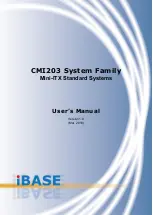
CMI203 Series
Brand: IBASE Technology Pages: 22

Icecap-Pro
Brand: Armarge Pages: 12

SureFire 20
Brand: Fireye Pages: 16

Climber in a Box
Brand: AndyMark Pages: 14

Apogee
Brand: Cost Effective Equipment Pages: 15

Equator A-5924-0350
Brand: Renishaw Pages: 14

Ultra Brutus CP10K
Brand: Gardner Bender Pages: 8

BD700.000043
Brand: B DUTCH Pages: 14

Power Panel 500 Series
Brand: B&R Pages: 319

MOVIGEAR-SNI Series
Brand: SEW-Eurodrive Pages: 12

GKV 20x60 621 AM ELDP
Brand: GHIELMETTI Pages: 12

EasiHeat
Brand: Spirax Sarco Pages: 52

KENOVA set line V9 Series
Brand: KELCH Pages: 38

7x7 NG Plus 4 Series
Brand: Monosem Pages: 94

GO 15 Series
Brand: Gorlitz Pages: 28

















