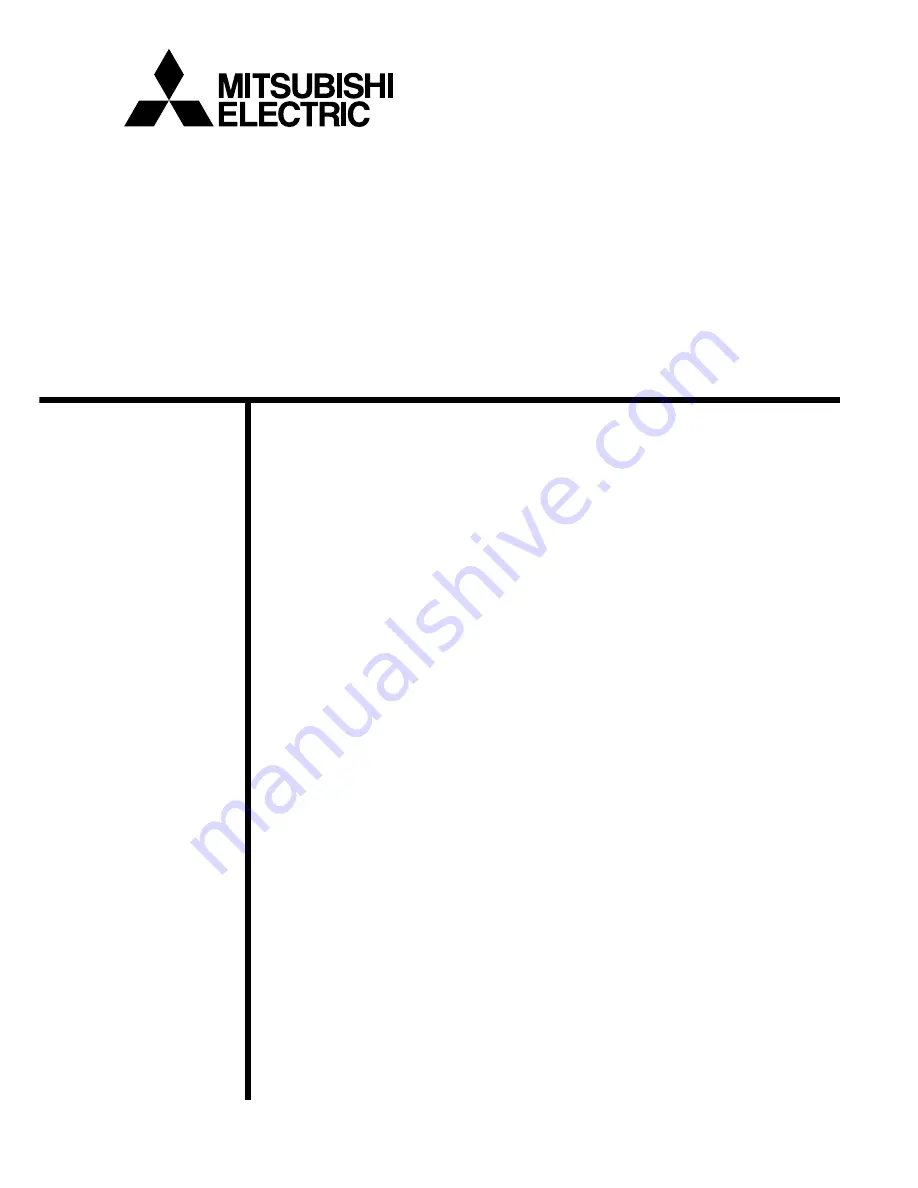
Mitsubishi Electric Building
Air Conditioning Control System
MJ-310E
Operation Manual (Management)
1.
Safety Precautions ································································································································ 1
2.
Precautions Before Starting Use ············································································································ 2
3.
Names and Functions of Each Part ······································································································ 3
3.1
Screen Configuration ···················································································································· 3
3.2
Operations ···································································································································· 3
3.3
Functions Table ···························································································································· 4
4.
Screen Basic Operation ························································································································ 5
4.1
Button Selection Method ·············································································································· 5
4.2
Operation Contents and Function Select Buttons and Display Unit Buttons ······························ 5
4.3
Display Unit Buttons Operation ···································································································· 6
4.4
Screen Saver Display ·················································································································· 7
5.
Initialization Before Use ·························································································································· 8
5.1
Schedule Setting ·························································································································· 8
5.2
Air-conditioning Charge Setting ···································································································· 8
5.2.1
Charge setting ················································································································ 8
5.2.2
Settlement-date designation setting ················································································ 9
6.
Normal Operation ·································································································································· 10
6.0
Monitor/Operation ·························································································································· 10
6.1
On/Off Operation ·························································································································· 11
6.2
Operation Status Monitor ············································································································ 11
6.3
Operation Details ·························································································································· 12
7.
Schedule Setting ···································································································································· 15
7.1
Week Schedule Setting ················································································································ 15
7.2
Year Schedule Setting ·················································································································· 17
7.3
Schedule Setting in Group Units ·································································································· 19
8.
Maintenance Operation ·························································································································· 21
8.1
Abnormality History and Operation History ·················································································· 21
8.2
Cumulative Time Monitor ·············································································································· 23
8.3
Filter Reset Operation ·················································································································· 24
8.4
Abnormality Occurrence ·············································································································· 24
8.4.1
Abnormality Display ········································································································ 24
8.4.2
Abnormality Reset Operation ·························································································· 25
8.4.3
Corrective Action When Watt Hour Meter Abnormal ······················································ 25
8.5
Fire Alarm Stop ···························································································································· 26
9.
Air-Conditioning Energy Monitor ············································································································ 27
9.1
Charge Display Function ·············································································································· 27
9.2
Block and Watt Hour Meter Air-conditioning Energy Monitor Display ·········································· 28
9.3
Air-conditioning Charge Output ···································································································· 28
9.4
Under Stop Charge ······················································································································ 31
9.5
Air-conditioning Charge Basic Setting ·························································································· 32
9.6
Recalculate the Air-conditioning Charge ······················································································ 32
10. System Display ······································································································································ 33
10.1 System configuration display ········································································································ 33
10.2 Charge system display ················································································································ 36
11. Help ························································································································································ 39
11.1
Version Information ······················································································································ 39
11.2
Contents ······································································································································ 39
12. Error code list ········································································································································ 40
13. System Operation Precautions ·············································································································· 43
13.1 Usage Right ·································································································································· 43
13.2 Operation and Setting Precautions ······························································································ 43
13.3 Air-conditioning Charge Precautions ···························································································· 43
13.4 Others ·········································································································································· 44
14. Maintenance and Service ······················································································································ 45
Please read this manual before using the unit.
Please keep this manual for future use.


































