Reviews:
No comments
Related manuals for FRS-3901

HDSSW08
Brand: Navitar Pages: 1

AMX DVX Series
Brand: Harman Pages: 139

Spectralizer 9631
Brand: Sound Performance Lab Pages: 17

DEQ 9200 - Equalizer / Crossover
Brand: Pioneer Pages: 38

PRG11A
Brand: Wize Pages: 11

SHOGUN
Brand: Arnica Pages: 12
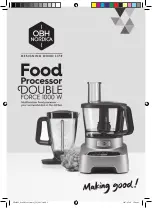
Double Force
Brand: OBH Nordica Pages: 24

SaladXpress 70950-CN
Brand: Hamilton Beach Pages: 18

Big Mouth 70590
Brand: Hamilton Beach Pages: 36

FC11
Brand: Hamilton Beach Pages: 44

72500R
Brand: Hamilton Beach Pages: 14

70742
Brand: Hamilton Beach Pages: 32

70610 - ChefPrep 500 Watt Food Processor
Brand: Hamilton Beach Pages: 32

H8 DSP
Brand: Hertz Pages: 45

NCFP8
Brand: NUTRICHEF Pages: 8

MSP50C614
Brand: Texas Instruments Pages: 414

681MCL012
Brand: Navitar Pages: 1

S7000 Series
Brand: Kanto Pages: 12

















