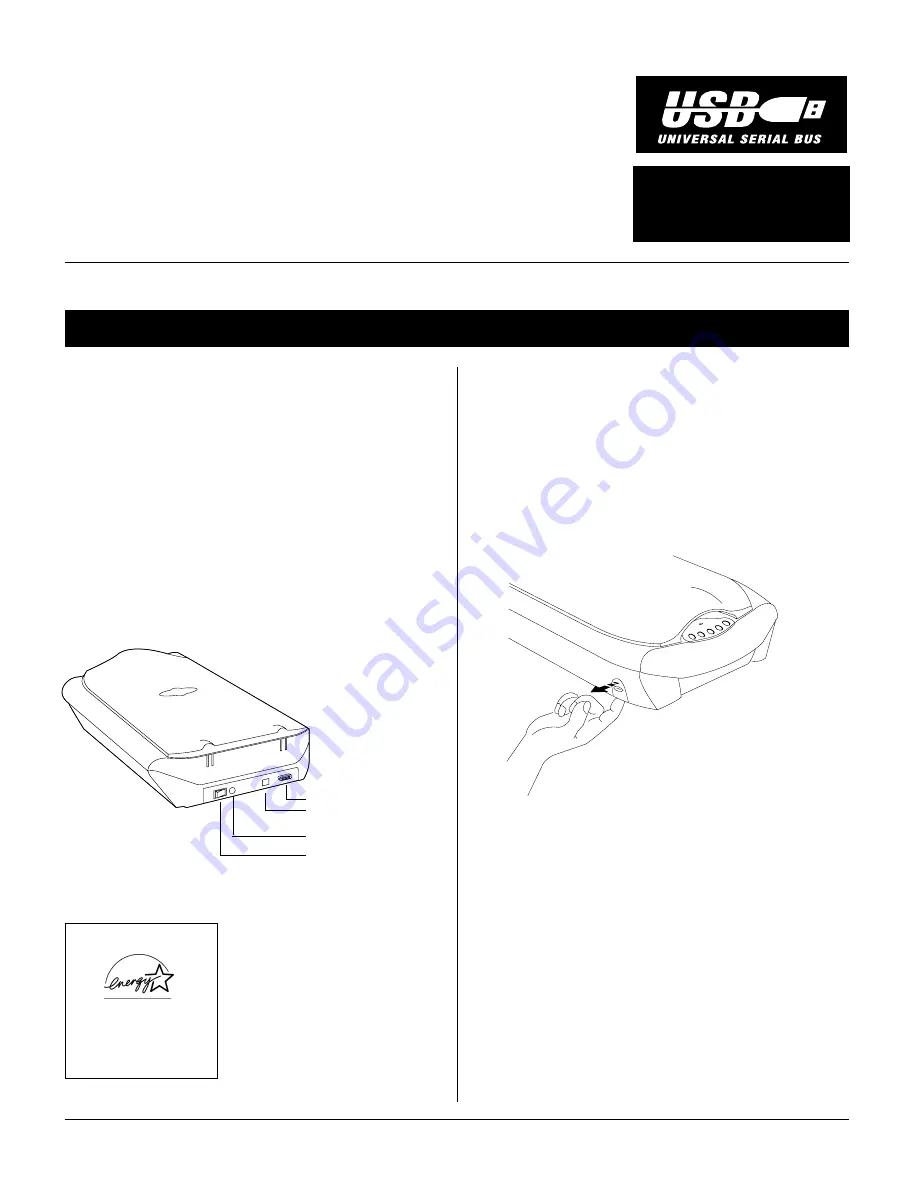
Installing and
Getting Started
for the ScanMaker
®
4700
1. Unpack scanner
Open your scanner package and check the components as
stated in your packing list. Before proceeding any further,
check that you have the items listed on the packing list. If
any item is missing, contact Microtek Customer Service.
Your Microtek ScanMaker scanner comes with a USB
built-in interface. For installation, use the scanner’s USB
port. See the graphic below to locate the different ports on
the back of the scanner, including the scanner accessory
port.
Version
for PC (Windows
98 / 2000 / 2000 PRO)
and Mac (Apple iMac / G3 / G4 with
built-in USB ports)
Version
I49-002796B, March 2000
Copyright © 2000 Microtek International Inc.
http://www.microtek.com
3. Install software
For PC Users
1.
Turn on your computer.
2.
Insert the Microtek CD-ROM into your CD-ROM
drive. The Microtek Software Installer screen should
automatically come up.
Note: If the Microtek Software Installer screen does not
come up automatically, double-click the following in
succession: “My Computer” on your Windows desktop;
the CD-ROM icon; and cdsetup.exe to start the installer
program.
USB Port
Accessory Port
Power Adapter
Power Switch
Installation for PC and Macintosh
Energy Star Notice
As an ENERGY STAR Partner,
Microtek International, Inc. has
determined that this scanner
meets the ENERGY STAR
guidelines for energy efficiency.
This document provides information on how to install your Microtek scanner on a PC or Mac using the scanner's USB
interface and describes the features of the five scanner buttons on the front panel of the scanner.
2. Unlock the carriage
1.
With the scanner turned off, tilt the scanner on its side
to locate the carriage lever (located at the bottom left
side).
2.
Pull the lever towards you slightly until you hear a
“click” which indicates that the scanner carriage has
been unlocked.
Trademarks
Microtek
®
, ScanMaker
®
, and ScanWizard
®
are
registered trademarks of Microtek International Inc.
Adobe
®
, Acrobat
®
, and PhotoDeluxe
TM
are
trademarks or registered trademarks of Adobe
Systems Incorporated. Caere
®
, OmniPage
®
, and
PageKeeper
®
are registered trademarks of Caere
Corporation. Trellix
TM
and Trellix Web
TM
are
trademarks of Trellix Corporation. Ulead
®
and
PhotoImpact
®
are registered trademarks of Ulead
Systems, Inc. Macintosh
®
and Apple
®
are registered
trademarks of Apple Computer, Inc. Windows
®
is a
registered trademark of Microsoft Corporation. All
other products or name brands are trademarks of
their respective holders.

























