Reviews:
No comments
Related manuals for Dali 200dpi

Kobalto
Brand: N&W Global Vending Pages: 72

EP800
Brand: LAVAZZA Pages: 22

PrimaDonna Exclusive
Brand: DèLonghi Pages: 11

YG523
Brand: Jata electro Pages: 20

maestria
Brand: MAGIMIX Pages: 54

NT-LP110C
Brand: Netum Pages: 18
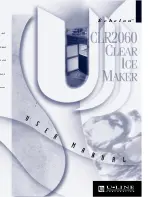
ECHELON CLR2060
Brand: U-Line Pages: 36

K95
Brand: Pierro Pages: 60

BBCC-Q20
Brand: Zojirushi Pages: 28

Dymo LabelWriter 450 Twin Turbo
Brand: U-Line Pages: 9

ET6500 series
Brand: Unimark Pages: 43

VELASCA PRESTIGE
Brand: Gaggia Pages: 56

PLA-100
Brand: Panduit Pages: 35

ES.2C
Brand: Bunn Pages: 17

SMAKRIK EM
Brand: IKEA Pages: 16

Mini Me
Brand: Dolce Gusto Pages: 20

EXP 4600
Brand: Orbegozo Pages: 25

Meditrax
Brand: Getinge Pages: 4

















