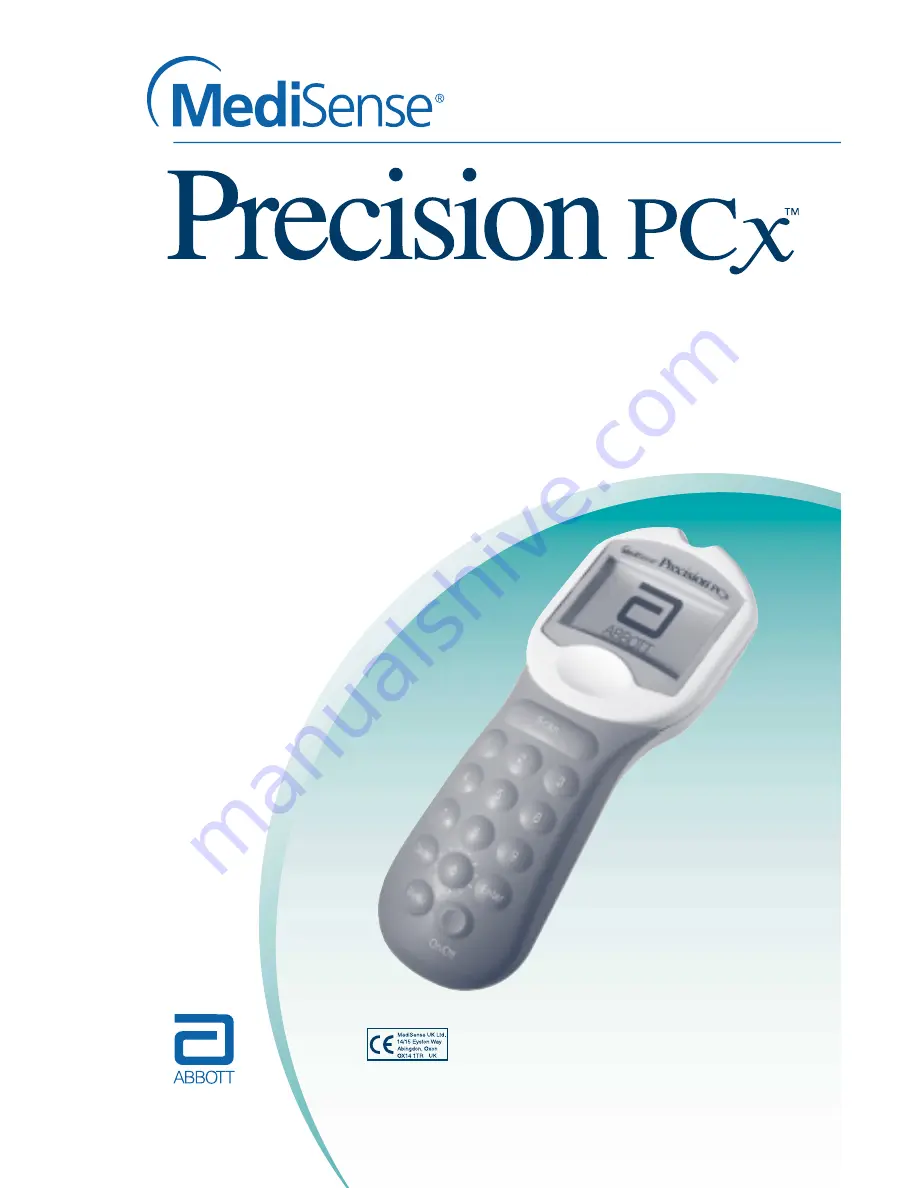
Point-of-Care System
MediSense, Precision PCx, Precision and
QC Manager are trademarks of Abbott Laboratories.
© 2002 Abbott Laboratories.
Warning: This manual is protected by copyright law. Unauthorized reproduction or
distribution of this manual or any portion of it may result in severe civil and criminal
penalties, and will be prosecuted to the maximum extent under the law.
Healthcare Professional
Operator’s Manual
for Blood Glucose
Monitoring


































