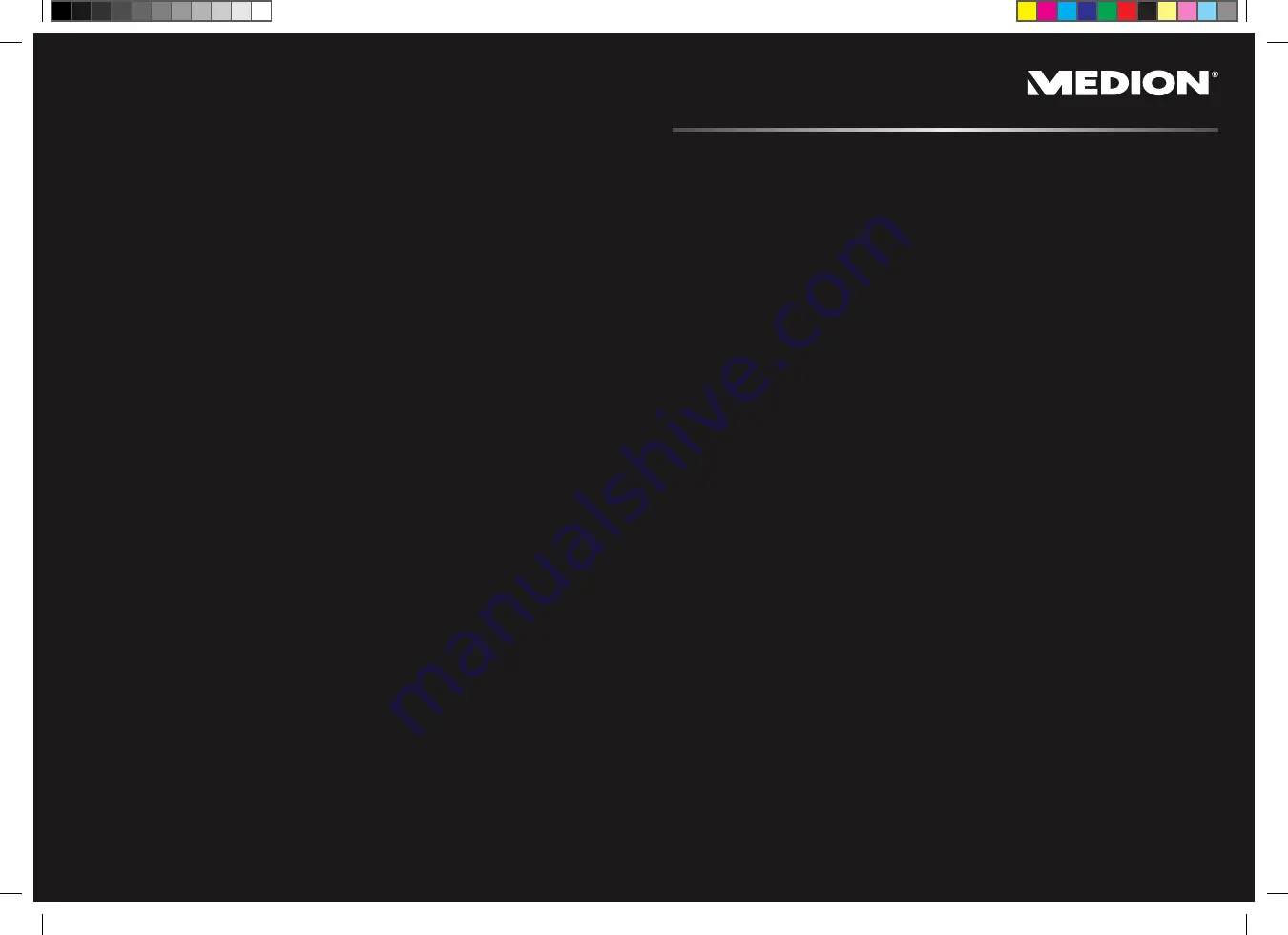
Navigation system
MEDION
®
GoPal
®
P5255, P5455
Manual
40039149
M
edio
n
AG, 45307 Ess
en, Ge
rm
an
y
Medion Electronics Ltd.
120 Faraday Park, Faraday Road, Dorcan
Swindon SN3 5JF, Wiltshire
Hotline: 0871 - 376 10 20
(Costs 7p/min from a BT landline,
mobile costs maybe higher)
FAX: 01793 - 715 716
www.medion.co.uk


































