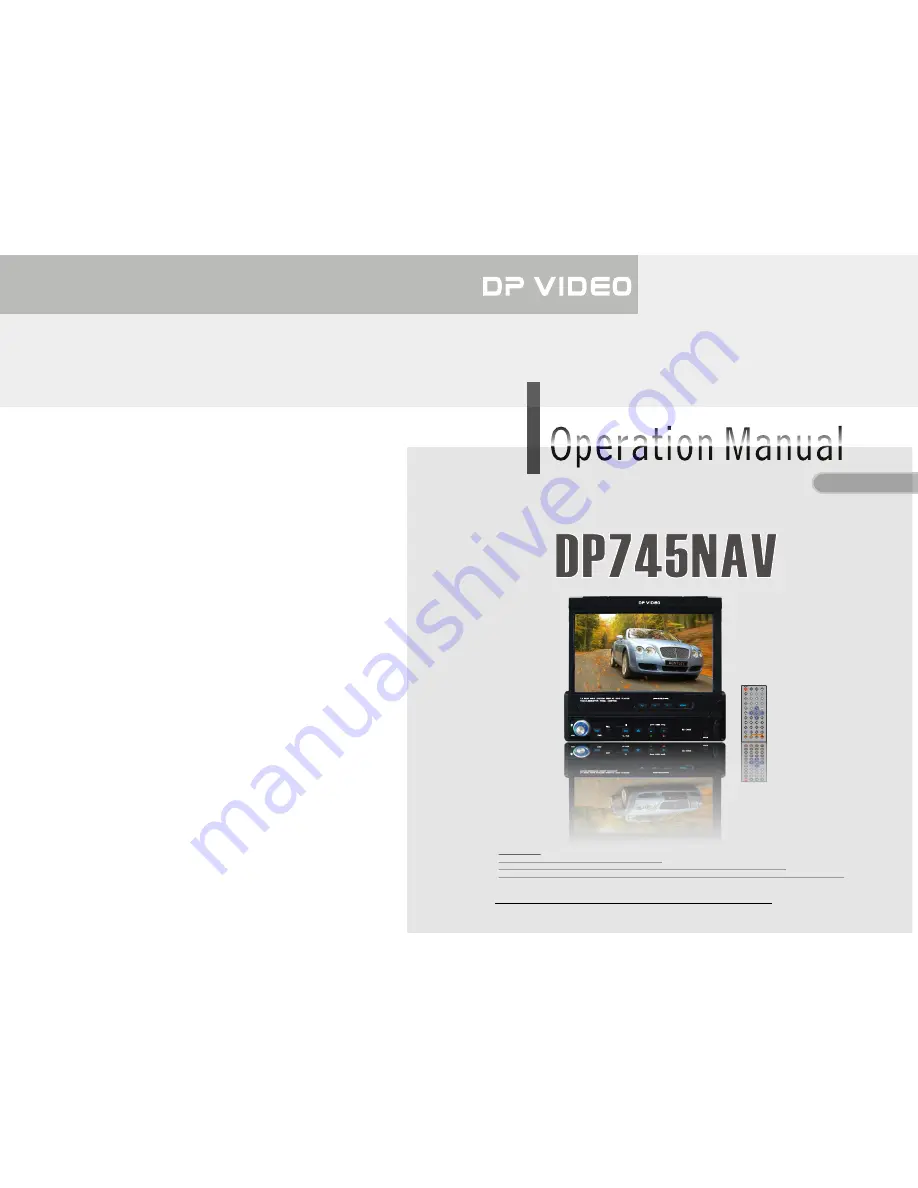
CAR DVD/VCD/CD/MP3/DIVX/WMA/SD PLAYER WITH
USB PORT
English Version
Warning
:
Watching TV while driving is illegal in most states.
There is a safety feature on this device which enables viewing videos only when parked.
All other features may still be used while driving, such as audio and radio, etc, but must be done with care.
Please contact an authorized installer for professional installation
DP745NAV


































