Reviews:
No comments
Related manuals for 8 x 42 2.0D CaptureView TM Integrated Binocular and Digital Camera
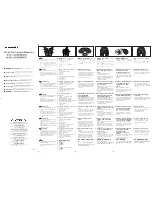
8-16 X 25 ZOOM PCI
Brand: Olympus Pages: 2

National Geographic 10x25
Brand: Bresser Pages: 7

LaserForce
Brand: Nikon Pages: 26

Aculon A211
Brand: Nikon Pages: 26

Sportstar EX 10x25DCF
Brand: Nikon Pages: 2

EDG
Brand: Nikon Pages: 68

Accolade XQ38
Brand: Pulsar Pages: 92

Ascot SW 10x50
Brand: Vixen Pages: 2

Ranger RT 6.5x42
Brand: Yukon Advanced Optics Pages: 76

180825
Brand: Bushnell Pages: 28

88-10530
Brand: Explore One Pages: 4

















