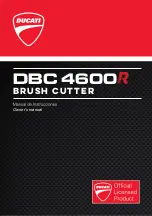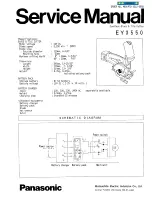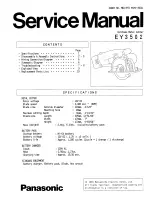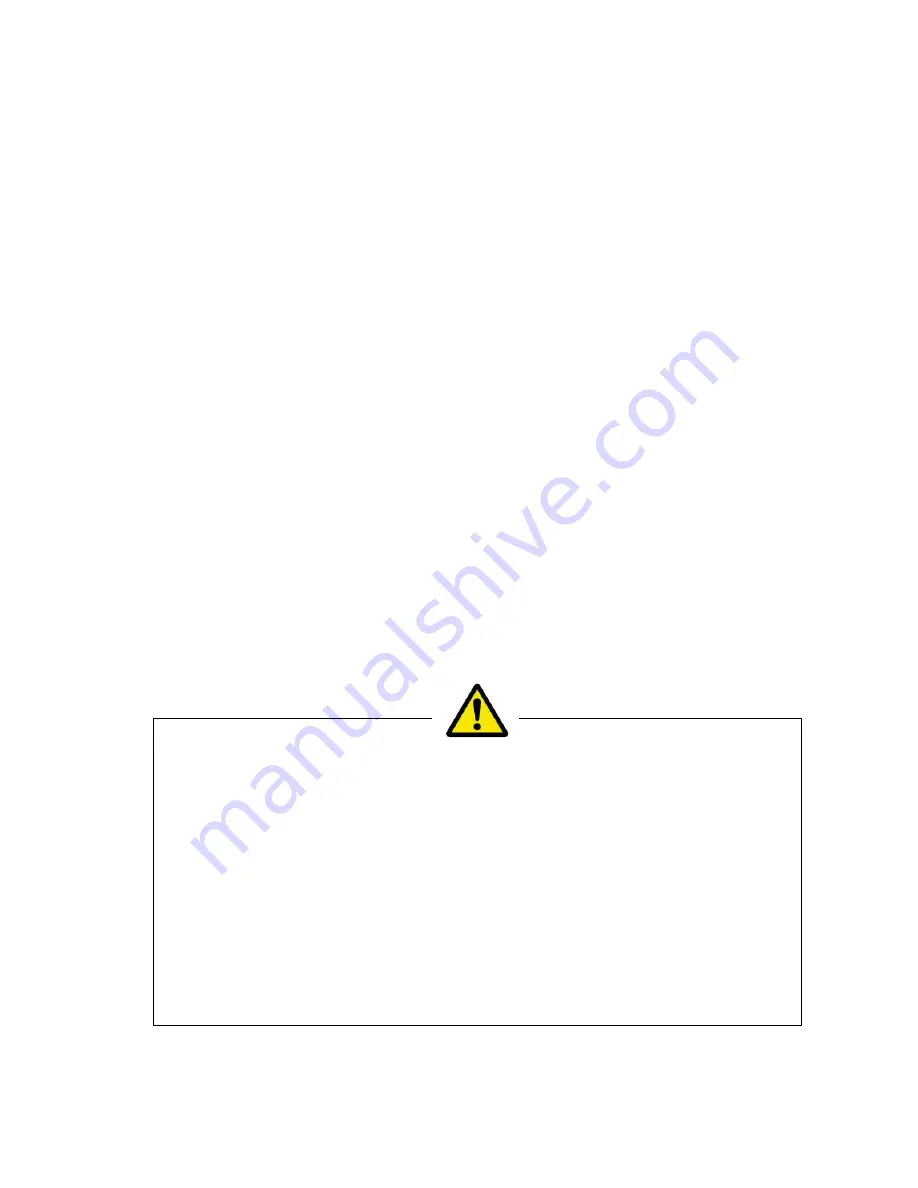
MULTI CARD CUTTER
Operation Manual
*
Be sure to read this manual to operate the machine safty and properly.
*
Keep the manual in handy place for further reference.
*
Be sure to include this manual with the machine when transferring or
leasing it to another person.
*
The manual is supposed to be changed or renewed without prior notice.
BC-12