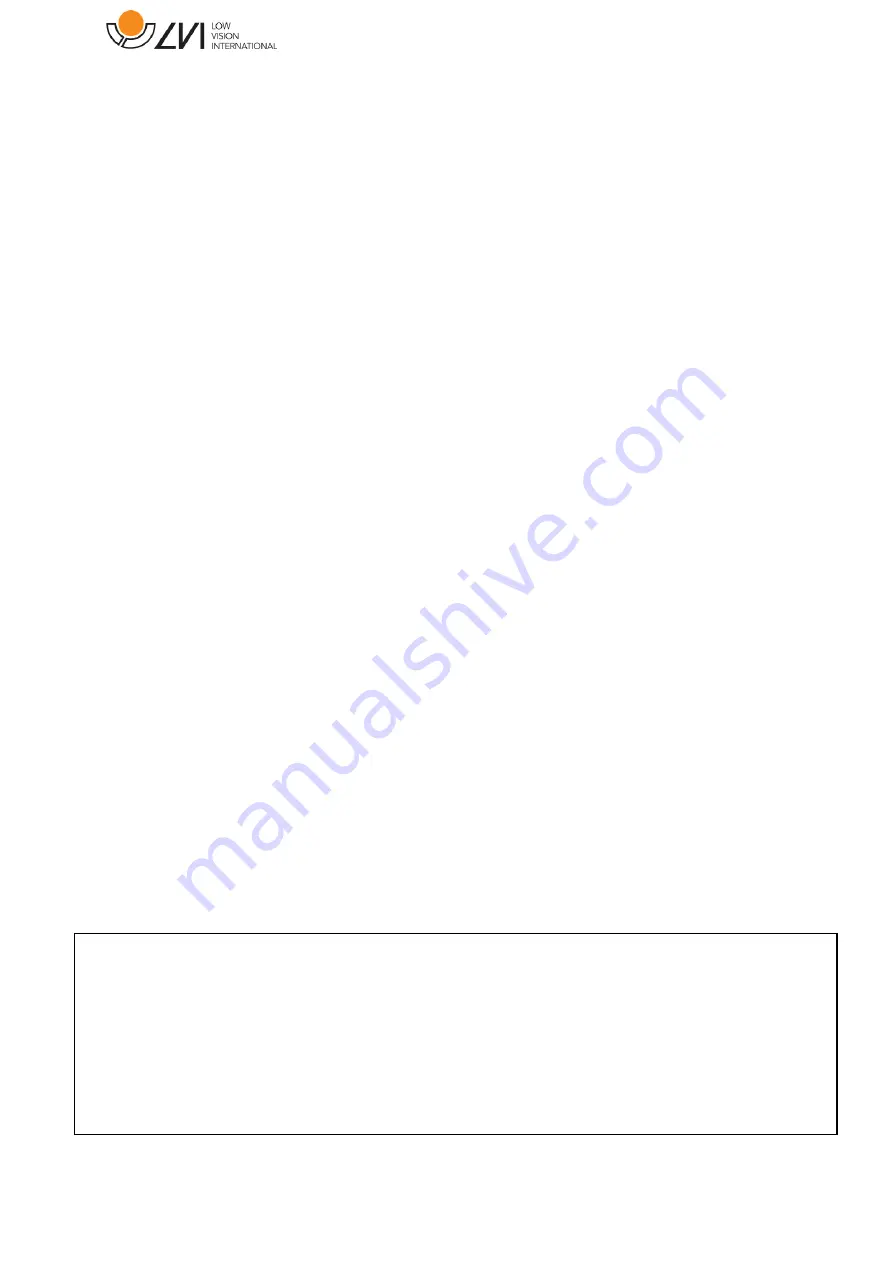Reviews:
No comments
Related manuals for S PREMIUM 2 MLS-HD-2

ACS 800 Series
Brand: ABB Pages: 14

7200 Series
Brand: CALEFFI Pages: 20

AW-PH350P
Brand: Panasonic Pages: 54

AXDA-104HD
Brand: Monacor Pages: 2

Q.HOME+ ESS HYB G2
Brand: Qcells Pages: 2

CMDS Series
Brand: Paso Pages: 29

element Series
Brand: Varta Pages: 132

Energi Savr Node QSN-4S16-S
Brand: Lutron Electronics Pages: 12

ZK2 A Series
Brand: SMC Networks Pages: 80

DELTA-Sd-FLEXX
Brand: Dorken Pages: 2

S4 EU-A36
Brand: Soluna Pages: 52

USB 2.0 Video Editor
Brand: Hama Pages: 10

Evolve 0513
Brand: Eguana Technologies Pages: 9

PR-SA
Brand: 4-noks Pages: 24

WattSaver
Brand: Westar Energy Pages: 2

UA840
Brand: Shure Pages: 8

ENSA-RS1
Brand: ENSA Pages: 4

IntelliPlug AVC014
Brand: One Click Pages: 33