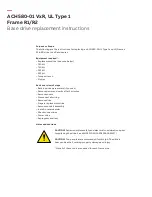Igloo 800
External Enclosure for two (2pcs) 3.5” Hard Drives
User Manual
3.5”
Parallel
ATA to Fire
w
ire 1394b External Storage Enclosure
Table of Contents
Chapter 1 Introduction.……………………………………………………………………P.02
Chapter 2 Package Contents…………………………………………………………… P.03
Chapter 3 Hardware Installation Guide………………………………………………... P.04
Chapter 4 Installation Procedure……………………………………………………….. P.09
Chapter 5 Unplug Procedure……………………………………………………………. P.10
Chapter 6 Partitioning & Formatting..…………………………………………………... P.12
Chapter 7 Technical Information.……………………………………………………….. P.15
- 1 -