Reviews:
No comments
Related manuals for SafePoint i-Deposit v2 with coin module
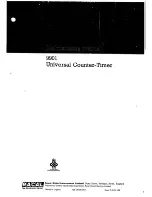
9901
Brand: Racal Instruments Pages: 95

ENS20
Brand: Zander Aachen Pages: 5
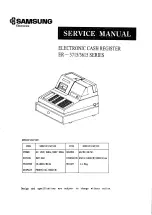
ER-3715 Series
Brand: Samsung Pages: 43
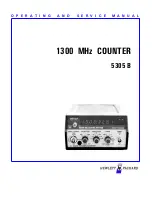
5305 B
Brand: HP Pages: 48

OneStore POS
Brand: Wallmob Pages: 57

8000
Brand: DESIGN CONCEPTS Pages: 14

JetSort 2000
Brand: CUMMINS ALLISON Pages: 42

Triton 96 Series
Brand: Dover Pages: 4

T4000
Brand: Hantle Pages: 114

SLZA 41Z
Brand: Sanela Pages: 2

CO-1000
Brand: Royal Sovereign Pages: 6

RBC-100
Brand: Royal Sovereign Pages: 12

ECR 8100
Brand: Olivetti Pages: 70

SGE-353-1Y-10100M
Brand: SGE Pages: 8

COUNTIS ATd
Brand: socomec Pages: 46

alpha 587
Brand: Royal Pages: 4

580
Brand: Royal Pages: 4

480nt
Brand: Royal Pages: 4

















